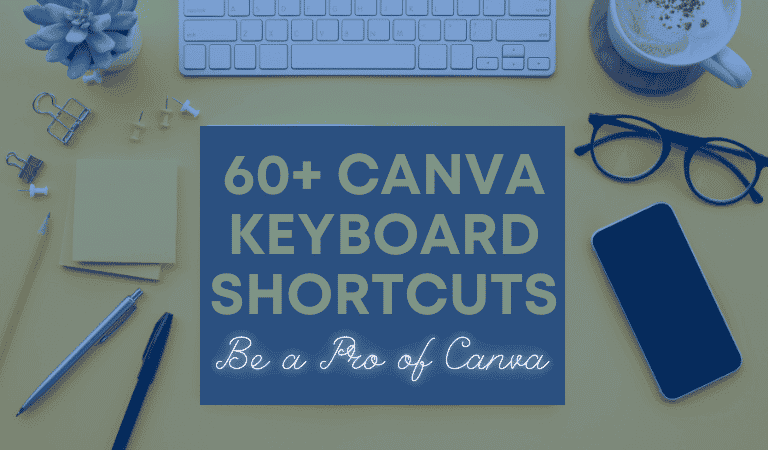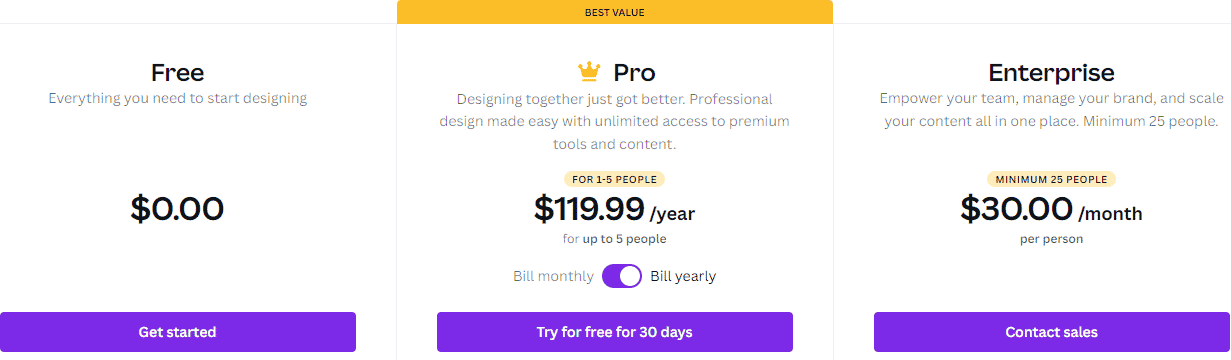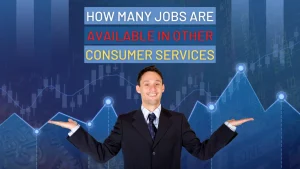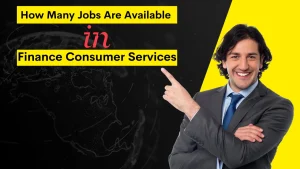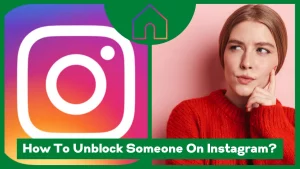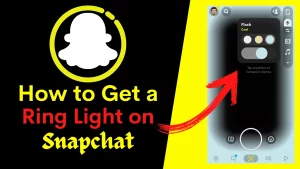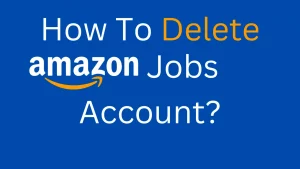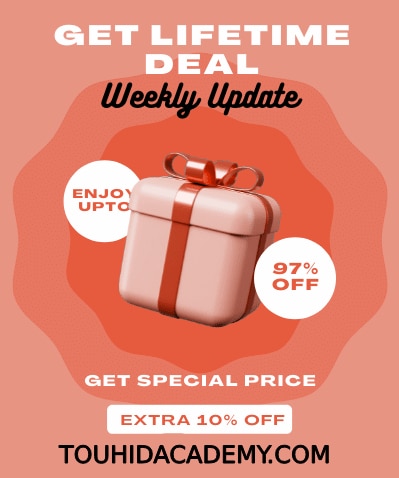If you want to save time when working in Canva, Canva keyboard shortcuts can help you. When designing on the platform, it takes time to go through the menus for the tools you need. Instead, you may save time and streamline your workflows by utilizing keyboard shortcuts.
Canva is one of my favourite design tools I use in my Online marketing business. It simplified my job and saved a lot of time. Using keyboard shortcuts when designing helps to speed up the process.
There are several shortcuts to choose from. I’ll go through the most popular shortcuts that you’ll need to know to speed up your productivity.
Table of Contents
ToggleWhat is Canva?
Canva is a free online graphical application that helps instructors and students produce stunning final projects by combining design, picture editing, and layout. With more than a million active users and a $6 billion value, Canva is by far the leading website of graphic designing tools.
With a simple drag-and-drop UI that even younger can use, Canva enables image editing and project-based practising. It has a vast scope of classroom uses, from discussion and collaboration to personal project development.
With over 250,000 templates to choose from, even newcomers to the site can get started and progress through a theme quickly. There are also stock photos, videos, and graphics accessible, with many options to choose from.
What is Canva Good For?
Canva is a wonderful platform for making basic graphics. There are a large number of pre-made templates and a large number of photos, elements, fonts, and other items available on this platform. Without downloading any heavyweight software on your computer, you may effortlessly remove the background of any given object.
Furthermore, you may collaborate on projects with your team. All of your projects are accessible from anywhere.
Even though Canva isn’t capable of many complex tasks, Canva is a dream come true for designers looking for a stress-free and straightforward solution to produce amazing graphics.
Who Can Use Canva?
Canva is a graphic design platform that can be used by almost anybody, even expert graphic designers. Though there needs to be a little learning experience at first, with some simple tips and techniques, you’ll be pro without any time.
Small company owners, internet business people, and marketers that need to create anything quickly should use Canva. Canva is also useful for social media managers, bloggers, influencers, and anybody with a creative flair.
Canva Keyboard Shortcuts
Fundamental Shortcuts
Bold Text: 👉 Cmd/Ctrl + B
Italic Text: 👉 Cmd/Ctrl + I
Duplicate element: 👉 Cmd/Ctrl + D
Underline text: 👉 Cmd/Ctrl + U
Copy an element: 👉 Cmd/Ctrl + C
Group elements: 👉 Cmd/Ctrl + G
Undo an Edit: 👉 Cmd/Ctrl + Z
Convert Text to All Uppercase: 👉 Cmd/Ctrl + K
Add a Border to Text: 👉 Option/Alt + B
Select All Objects: 👉 Cmd/Ctrl + A
Add a Grid: 👉 Cmd/Ctrl + ;
Zoom In: 👉 Cmd/Ctrl + “+”
Zoom Out: 👉 Cmd/Ctrl + “-“
Toggle Object Panel: 👉 Cmd/Ctrl + Slash (/)
Constrain Proportions: 👉 Shift Key + Drag Corners
Choose Multiple Layers: 👉 Shift + Click Objects
Single Key Shortcuts
Insert a Line: 👉 Click L Key
Insert a Rectangle: 👉 Click R Key
Insert a Circle: 👉 Click C Key
Next Comment: 👉 Click N Key
Mute or Unmute Video: 👉 Click M Key
Shush Crowd in Presentation: 👉 Click Q Key
Insert a Text Box: 👉 Click T Key
Deselect an Element: 👉 ESC Key
Delete an Element: 👉 Delete Key
Blur Your Presentation: 👉 Click B Key
Pause or Play Video: 👉 Press Spacebar
Start Searching: 👉 Press Backslash key “/.”
Confetti in Presentation: 👉 Click C Key
Drumroll in Presentation: 👉 Click D Key
Bubbles in Presentation: 👉 Click O Key
Select Next: Tab Key
Text Format Shortcuts
Bold Text: 👉 Cmd/Ctrl + B
Italic Text: 👉 Cmd/Ctrl + I
Anchor Text to Normal(Top): 👉 Cmd/Ctrl + Shift + H
Anchor Text to Middle: 👉 Cmd/Ctrl + Shift + M
Anchor Text to Bottom: 👉 Cmd/Ctrl + Shift + B
Left Align Text: 👉 Cmd/Ctrl + Shift + L
Right Align Text: 👉 Cmd/Ctrl + Shift + R
Insert a Border to Text: 👉 Option/Alt + B
Undo an Edit: 👉 Cmd/Ctrl + Z
Change Text to All Uppercase: 👉 Cmd/Ctrl + K
Open Font Menu: 👉 Cmd/Ctrl + Shift + F
Increase or Decrease Line Spacing: 👉 Alt/Option + Up or Down Arrow Keys
Center Align Text: 👉 Cmd/Ctrl + Shift + C
Move Elements Shortcuts
Insert a Line: 👉 Click L Button
Move Element 10 Pixels: 👉 Shift + Arrow Keys
Select Behind Element: 👉 Cmd/Ctrl + Click
Deselect an Element: 👉 Esc
Choose Previous Element: 👉 Cmd/Ctrl + Alt/Option + [
Fit Element to Page: 👉 Cmd/Ctrl + Alt/Option + [
Ungroup Elements: 👉 Shift + Cmd/Ctrl + G
Group Elements: 👉 Cmd/Ctrl + G
Additional Canva Keyboard Shortcuts
Lock or Unlock: 👉 Alt/Option + Shift + L
Show Ruler: 👉 Shift R
Insert an Empty Page: 👉 Cmd/Ctrl + Enter
Delete an Empty Page: 👉 Cmd/Ctrl + Backspace
Enter Scrolling View: 👉 Alt/Option + Cmd/Ctrl + 1
Enter Thumbnail View: 👉 Alt/Option + Cmd/Ctrl + 2
Enter Grid View: 👉 Alt/Option + Cmd/Ctrl + 3
Navigate to the Toolbar: 👉 Cmd/Ctrl + F1
Present in Full Screen View: 👉 Cmd/Ctrl + Alt/Option + P
Exit Full-Screen View: 👉 Esc
Looping Video: 👉 Alt/Option + Shift + L
Collapse Sidebar: 👉 Cmd/Ctrl + /
How Much Does Canva Cost?
Canva offers three different price options: free, pro, and enterprise.
Access to 5GB of cloud storage, 250,000+ free templates, real-time collaboration and commenting on 100+ design types, and many free pictures and graphical components are all included in the free plan.
The Pro Plan is $12.69 a month and includes unrestricted access to premium tools, 100 GB of storage, and 42,000+ free templates. There are over 75 million images and much more to discover.
The Enterprise package is $36 per month and includes features such as several brand kits and other customization options. You can limit your team’s access to applications, images, colours, logos, and fonts with brand controls. Workflows are built-in to help you receive approval for your designs. Storage is limitless. SSO (single sign-on), enterprise-level assistance 24/7, and more.
Conclusion
The collection of Canva keyboard shortcuts will assist you in getting started if you are trying to accelerate your working speed and be a Canva master in no time.
If you know of any keyboard shortcuts that I missed, please let me know in the comments section below. Please inform me so I can add them to the list!