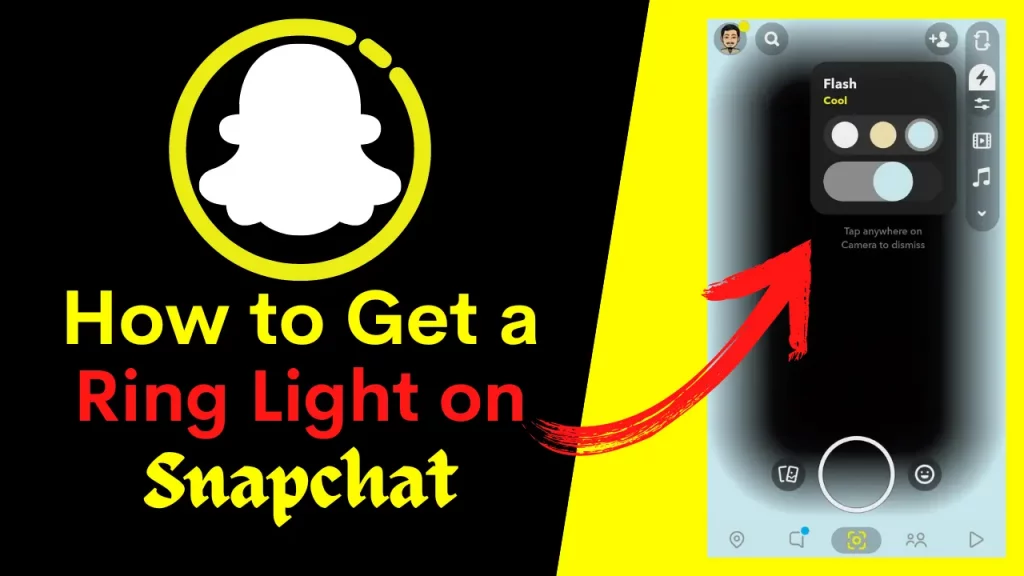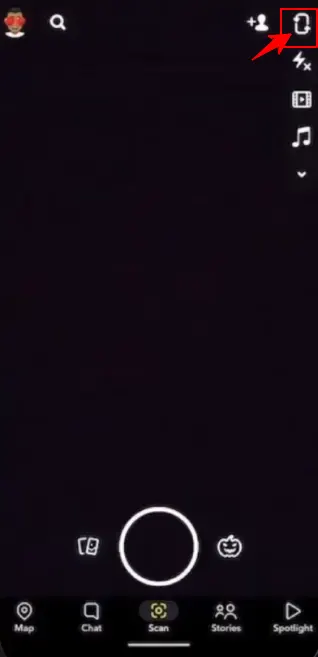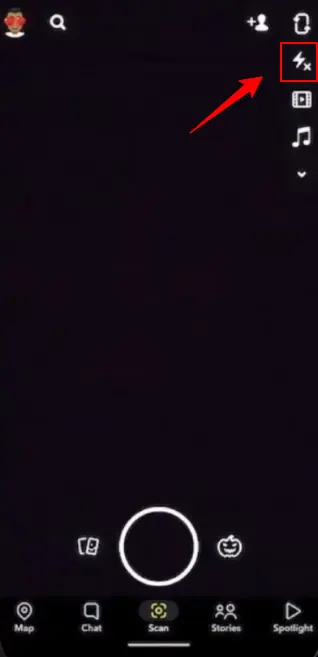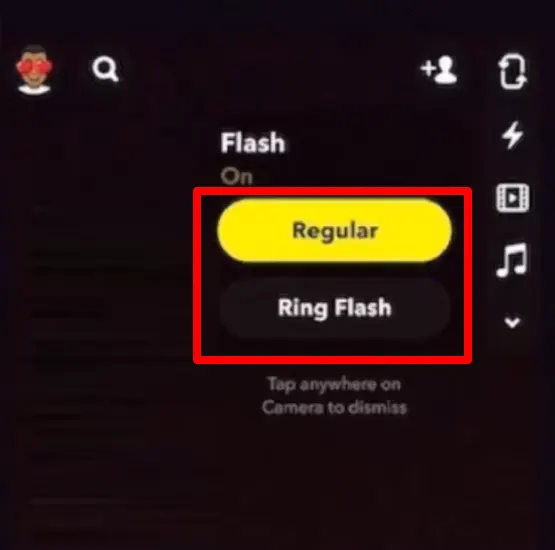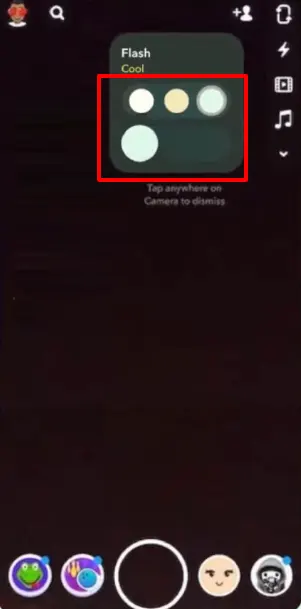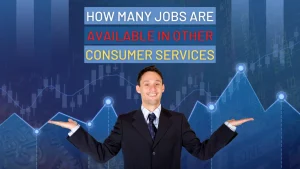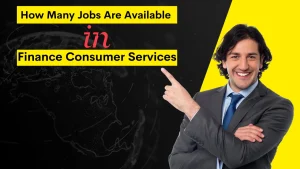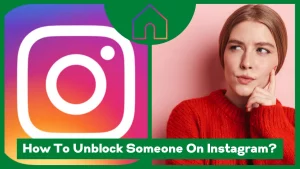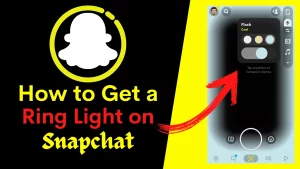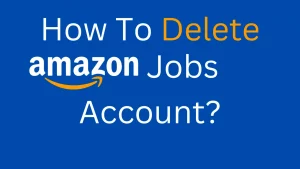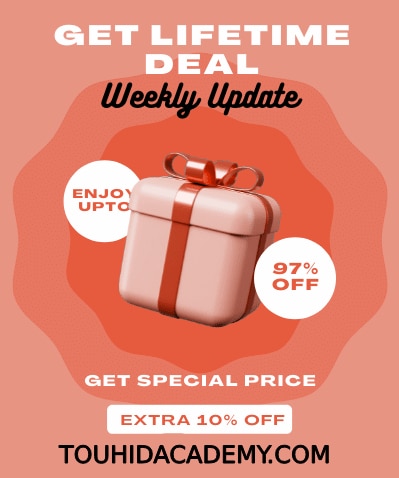Do you like to take photos on Snapchat but don’t know how to get ring light on Snapchat? Then I have the solution for you. You have to stick with me.
This is Snapchat’s fantastic feature in that it allows using the flash of different color tones. Unfortunately, not everyone can enjoy this feature. But you can check if it works for you.
I will explain how to get the ring light on Snapchat, flash on Snapchat, and change the color tone of Snapchat flash.
Let me discuss how you can do all these without further discussion!
You may also like this article:
Table of Contents
ToggleHow To Get Ring Light On Snapchat?
I strongly suggest you upgrade your Snapchat before I explain how to get a ring on Snapchat. The flash option on Snapchat is not available to all users. You may have access to the feature if you update the app.
Go to the Play Store, search for “Snapchat,” and then update the application if a newer version is available. This will allow you to install the updated version. After installing the latest version of Snapchat, you can now search for the Snapchat flash function. How to get the Snapchat ring light is described below.
Step-1: When you activate the Snapchat app, The app will take you to the camera interface. You may change the camera, flash on Snapchat, media, audio, and other settings on the right side of the screen. Check that your front-facing camera is switched on.
Step-2:Tap the Flash symbol in the screen’s vertical sidebar on the right-hand side.
Step-3: A little pop-up window will appear. From the pop-up window, choose the ring flash.
Step-4:You may now choose whether to increase or decrease the ring light. You may also modify the color tone to your preference. If you do not have the choice, it is possible that you do not have the most recent version.
Well, that’s all about Snapchat flash.
Conclusion
I am pretty sure you agree that the Snapchat flash function is fantastic. It allows you to choose the flashlight tone and the increase or decrease option. This is just wonderful.
Hopefully, you found the information on how to get ring lights on Snapchat simple and exciting.
Suppose you did not get the ring light option even after following all of the steps to get the ring light on Snapchat. In that case, it might be because your phone is not compatible with the latest version.
If you like the feature of flash on Snapchat, please let us know and share your thoughts about Snapchat flash.
FAQ’s
Why is there no ring light on my Snapchat app?
If you do not have Snapchat flash, it might be because you do not have an updated version of Snapchat.
Assure your Snapchat app is up-to-date for the highest possibility of receiving the ring light. When an update is ready for the Snapchat app, go to the App Store on your smartphone, and hit the profile symbol in the upper right corner. Then keep scrolling to reload the page, and click “Update” beside the Snapchat app name.
Why is a ring flash used?
The ring flash (often an LED) is attached to the optical microscope’s objective lens. The primary use of this technology is to picture tiny creatures. A ring flash functions similarly to a camera flash, eliminating shadows while showering the target in light.
Ring flashers are practically required for macro photography. You may also use a ring flash to improve portraits and other photographs.
Why is the flash on my Snapchat orange?
The flash screen’s hue changes in response to the ambient illumination. Light levels determine the color of the light, orange when dim and white when bright, like during the daytime, outdoors, etc.
Can you decrease the flashlight on Snapchat?
Snapchat lets you decrease or increase the flashlight on Snapchat. On the right side of the screen, click the Flash symbol. Select the “ring light” option. Once chosen, you can enhance or reduce the ring light level to your preference.
Why does not Snapchat’s settings menu include a camera option?
Navigate to the Settings section. Choose the Privacy option. You will find a Camera option and a Photos option underneath the Privacy section of the Settings menu. You need to click on each and ensure that Snapchat is turned on.