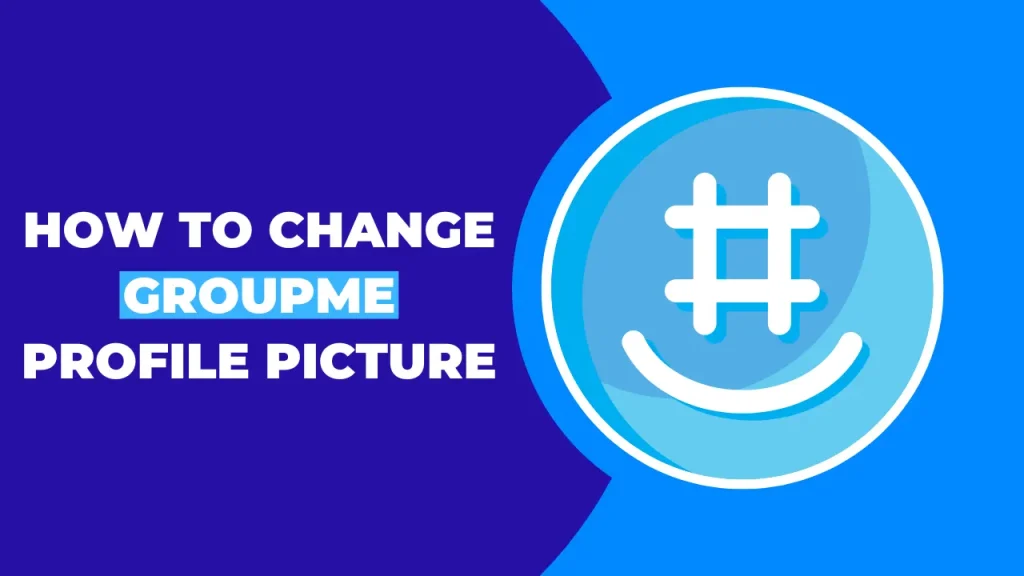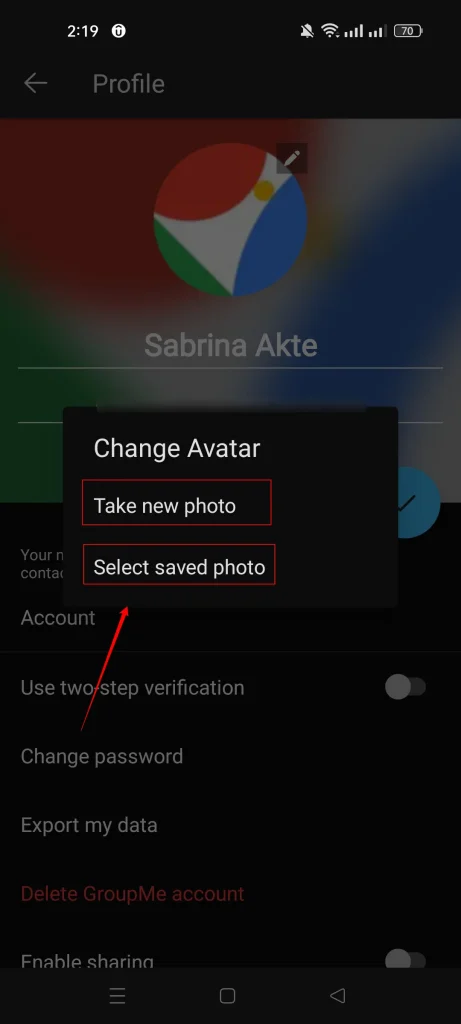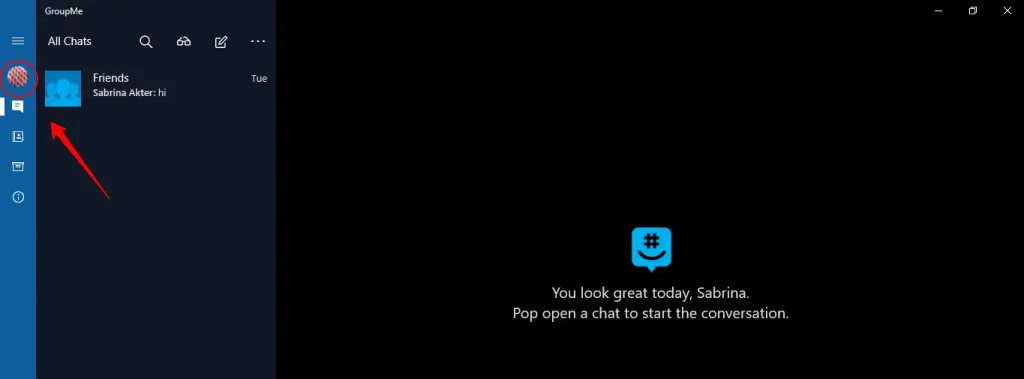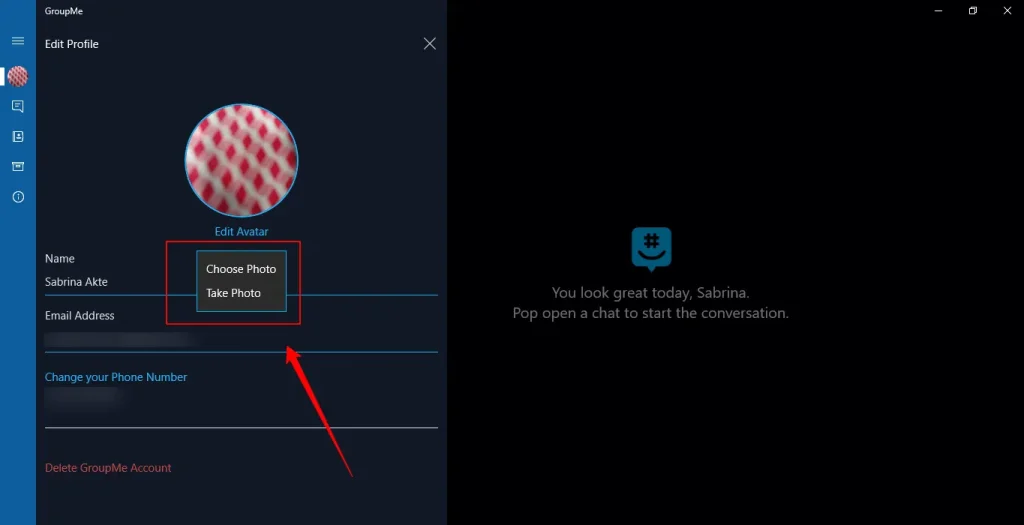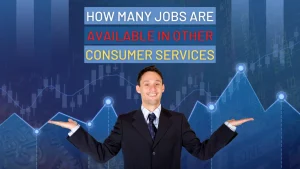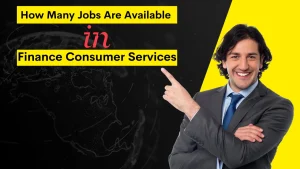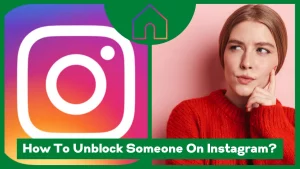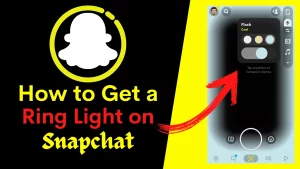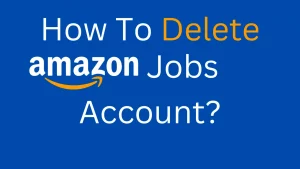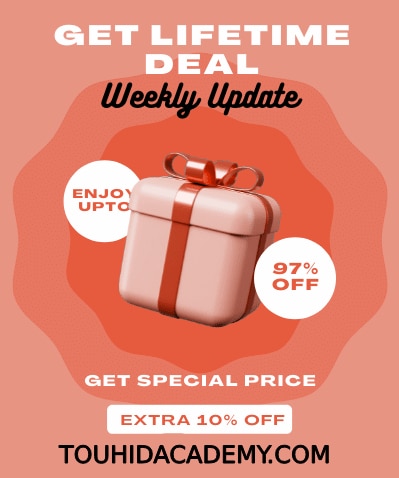Is it been a while since you updated your GroupMe profile picture? Do you want to know how to change GroupMe profile picture? Well, it’s effortless.
GroupMe is a free program for sending group messages. It is an easy way to keep in contact with loved ones. Even people who do not possess mobile phones can join.
Just add someone from your contact list, and they’ll be able to join the group chat immediately. GroupMe works on Android and PC, so you can keep in touch while you’re out and around.
I’ve already talked about how to join a GroupMe with a link. In this post, I’ll briefly discuss how to change GroupMe profile picture. To change your profile image right now, follow the instructions.
Table of Contents
ToggleHow To Change GroupMe Profile Picture
The process of changing your GroupMe profile photo doesn’t take long. Here are simple methods for updating your GroupMe profile picture both on your mobile phone and on your PC.
How to Change Profile Picture in Android
Step 1: Open the GroupMe app on your mobile device.
Step 2: When you launch the app, you will see a list of your prior conversations. You may find a profile icon option in the bottom right corner. Click the icon.
Step 3:You will then see your profile photo. Beside your profile name, click on “Edit Profile. “
Step 4: Then, you will see a page showing a pencil icon. Click on the pencil icon.
Step 5: Now click on the profile picture. Then a pop-up will appear with ‘Take a new photo “and “Select saved photo.”Choose the option which is preferable to you.
Your profile picture has been changed. This is how you can change your previous profile image in Android.
How to Change Profile Picture in Windows Application
Step 1: Launch your GroupMe application on your PC.
Step 2: Click on the profile photo.
Step 3:After that, click on the pencil icon in the page’s upper right corner.
Step 4: When you click the edit icon, a page will appear to change profile information. Click on the profile photo or “Edit avatar. ” Then you will see options including “Choose photo “or “Take a photo.”
If you click “Choose a photo, “you can choose your saved photo. If you choose “Take a photo,” you can take an instant photo. The photo will be saved automatically.
Final Word
I hope you have successfully changed your GroupMe profile picture. As I have said, it’s a simple and easy process.
Every month, GroupMe gets more than one million new users. Additionally, the application has already successfully sent over 100 million texts.
Your contact is synced, and you are also allowed to create up to 500 groups. Locations, custom emojis, pictures, events, and creative content are some of the app’s main functionalities.
A social networking profile is portrayed by its profile picture when interacting with other users. So it’s better to use an image that best represents you.
I hope you have liked the content on how to change GroupMe profile picture. Let me know if you face any difficulties. We will love to hear your thoughts and opinions.
FAQ
How do I delete my profile picture on GroupMe?
The GroupMe program has no option to delete the profile image. Once an image has been uploaded, you may modify the profile picture by taking a new photo or by selecting one from your collection of saved images. Although you may change the photo, you cannot remove the profile image.
Does GroupMe tell you when you change your picture?
GroupMe does not notify users when they change their profile pictures. Your contacts and the members of your groups will not be notified that you have updated your profile picture in any way. Nevertheless, if you change the group profile picture, GroupMe will deliver a message informing everyone about the profile picture.
How do you customize your GroupMe?
Select the conversation you want to modify if you want to customize your GroupMe group. Then click on the three-dot dots in the upper right corner of the chat page. After clicking the three-dot dots, you will find different options. You can change the group photo, name, topic, and nickname from there. You can add members and share the group with others. You can choose mute if you don’t want any notifications from the app.
Can I use GroupMe without the app?
You may use the app GroupMe on several devices. They have applications for Windows, Android, and iPhone. Therefore, using the program on any device is simple. Anyone who wants to talk with friends but does not have the GroupMe application may participate in a GroupMe group. However, a group member must add the user to use GroupMe without the app.
Why is GroupMe so popular?
GroupMe is popular because it is simple for iPhone and Android users. Some features, such as the GIF, picture, and video libraries, are unique. It offers its own set of custom emojis for usage in chats and allows users to make their memes.