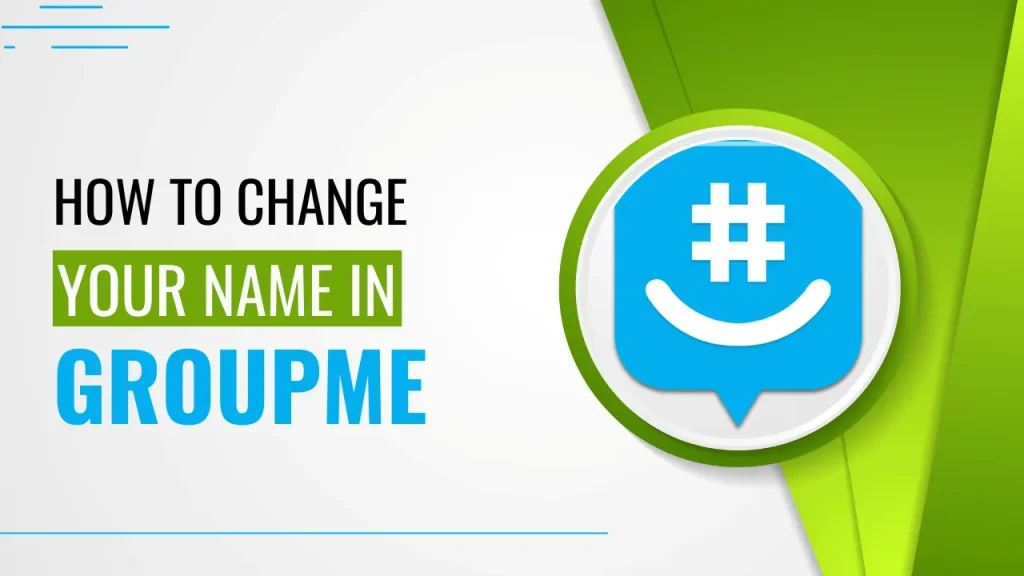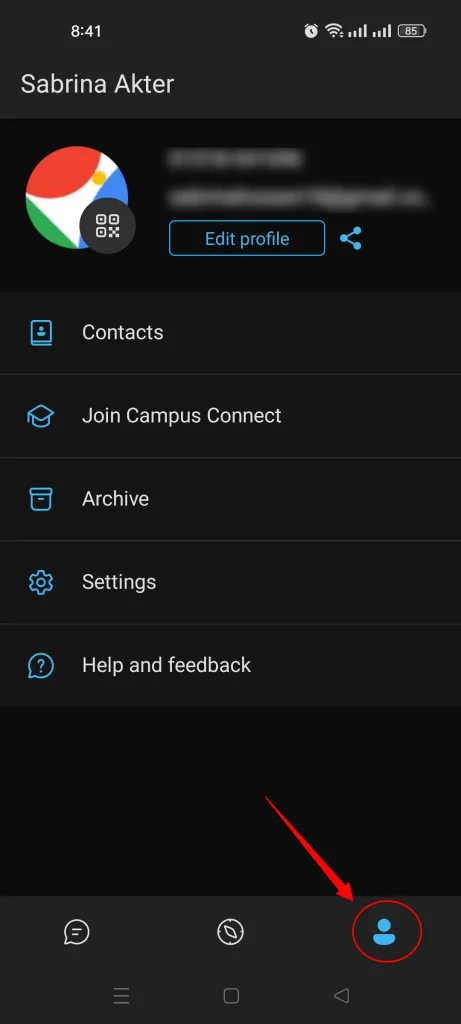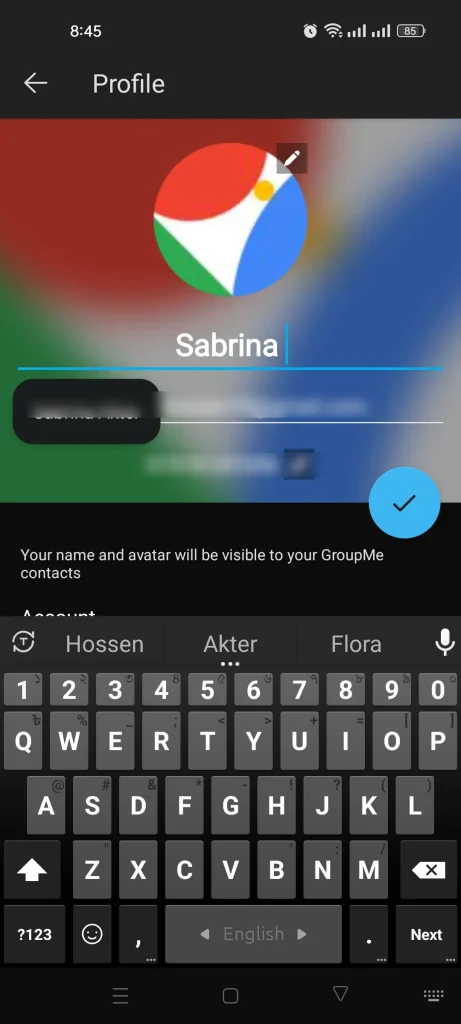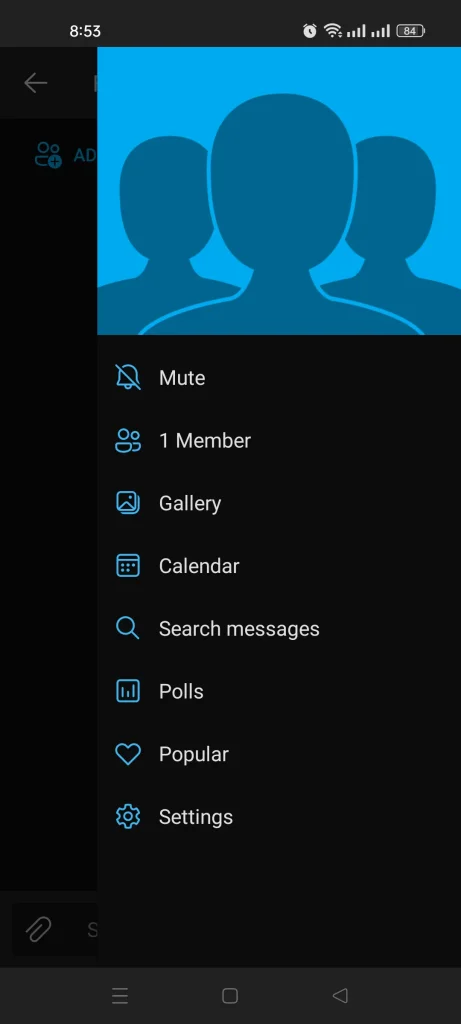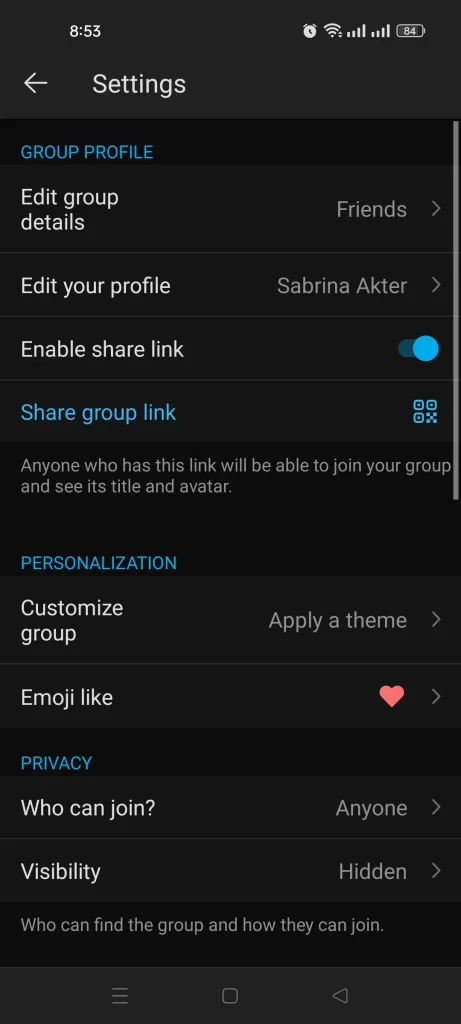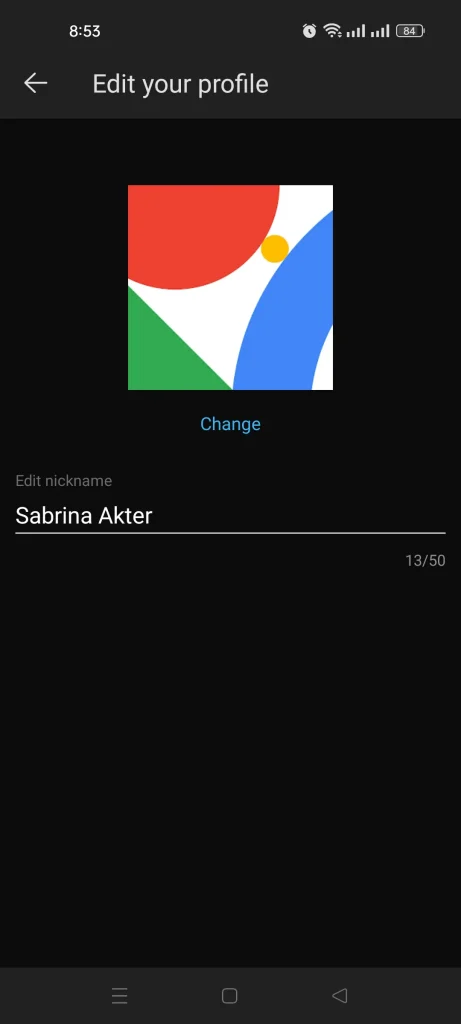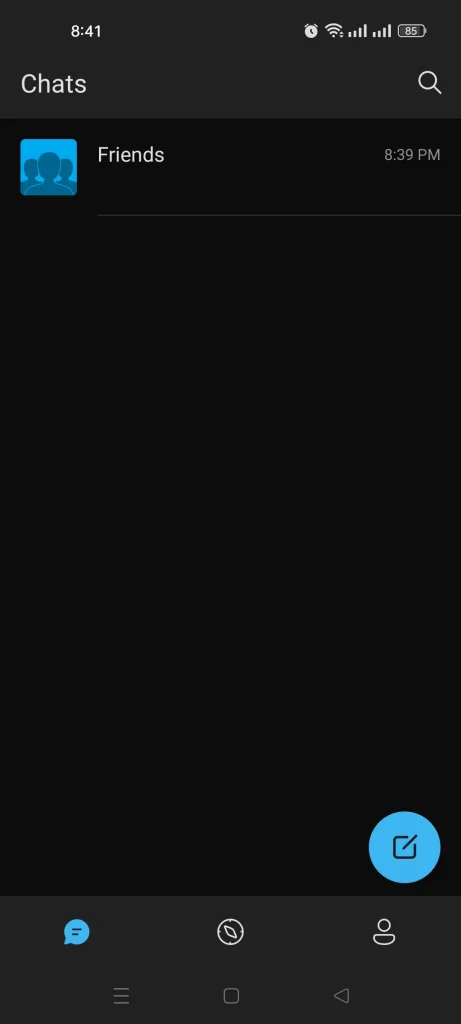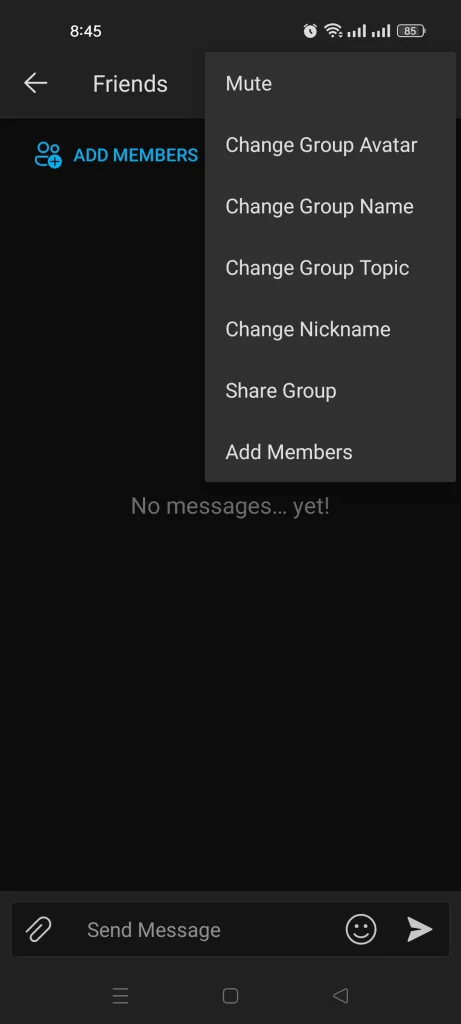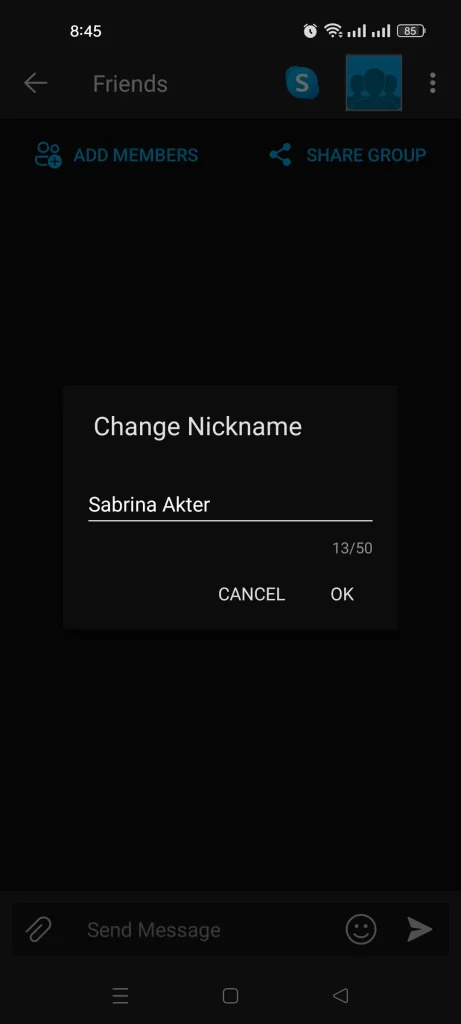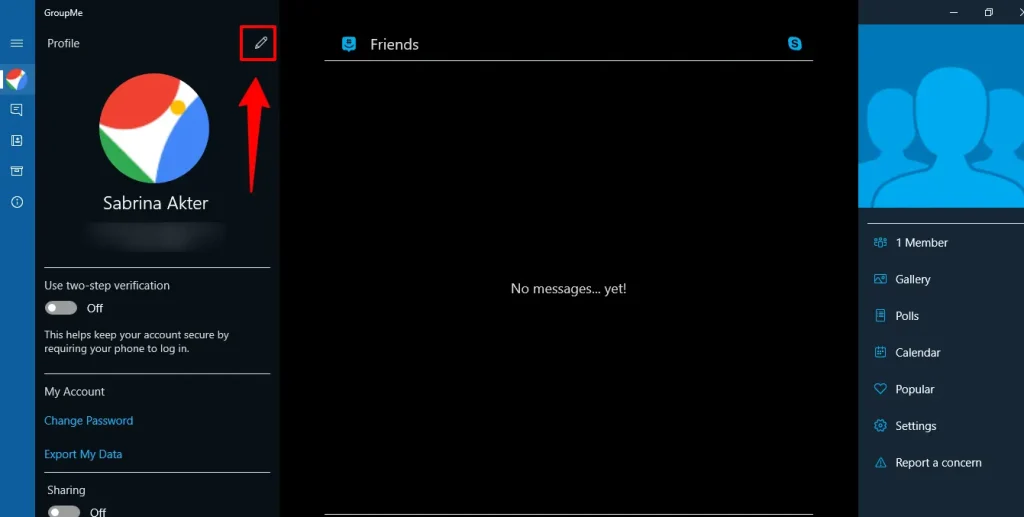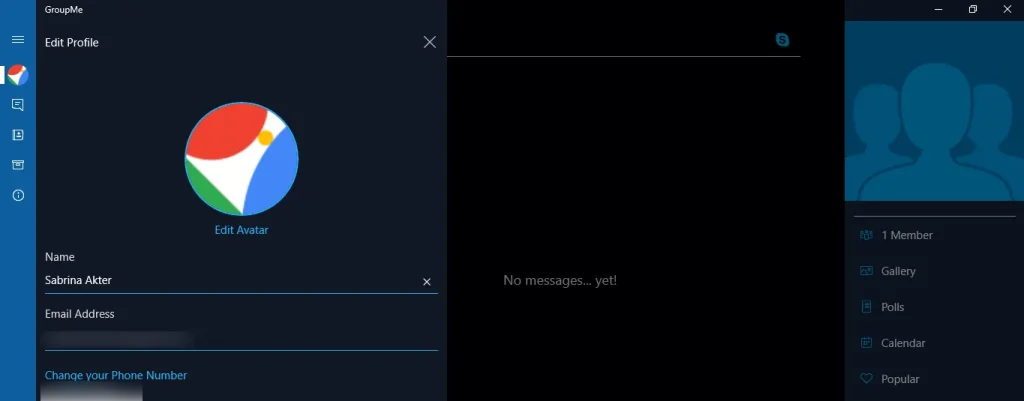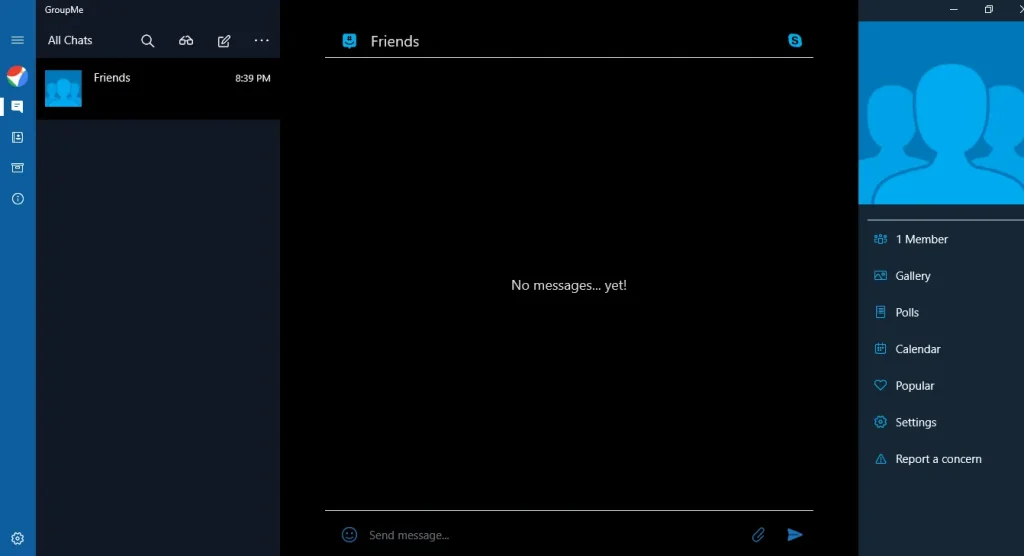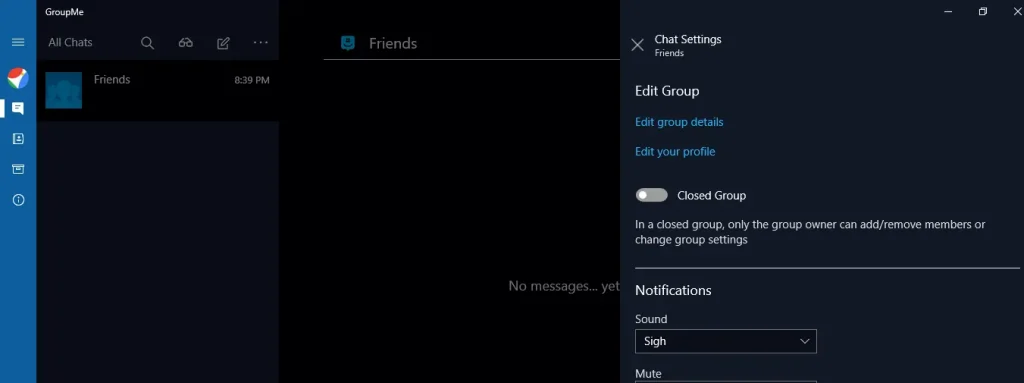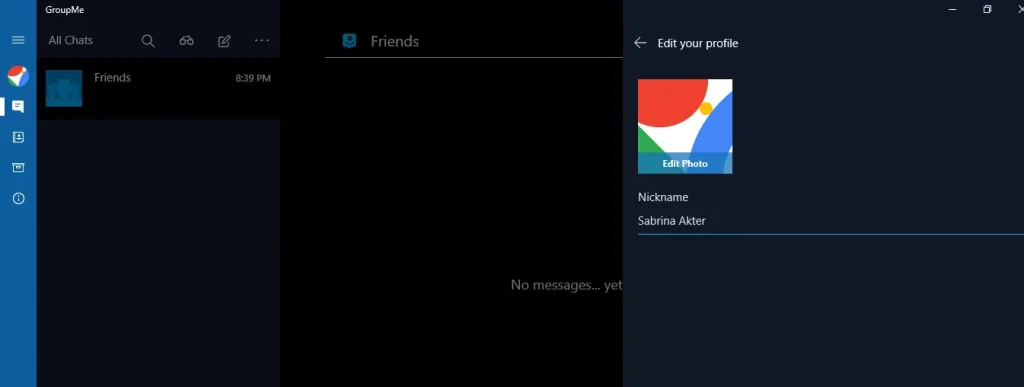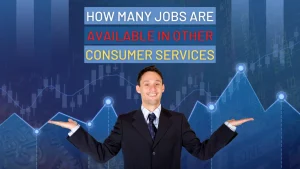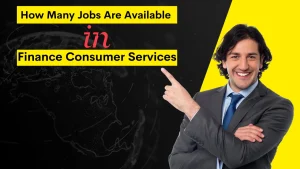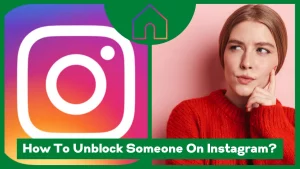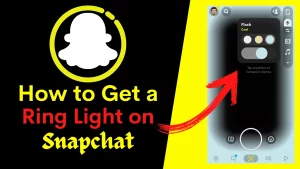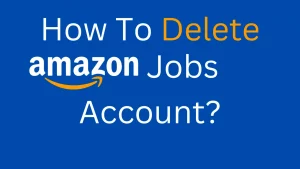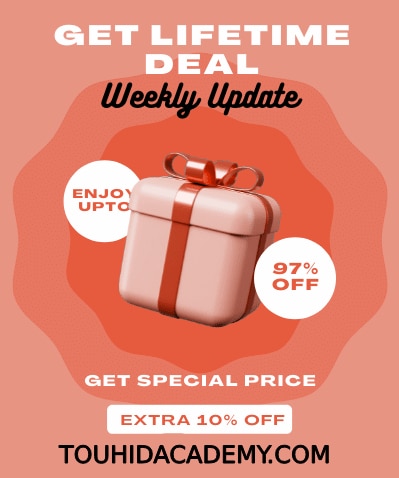GroupMe is a popular messaging group owned by Microsoft. You can easily connect to your friends in a group using the GroupMe app. Even someone who does not have a GroupMe app can join the group chat. This app provides ease of use among all messaging apps.
But people may face different kinds of problems with the app. You may look for how to join a group with a link ? or how to change your name in GroupMe.
It’s normal to have issues initially .but you can solve these issues quickly by following simple steps. In this article, I’ll discuss changing your name in the GroupMe application. Stay with us to change your name in the Android or IOS app and pc.
Table of Contents
ToggleHow To Change Your Name In GroupMe?
GroupMe gives users the option to change their names by updating their profiles. You might also modify your nickname for each discussion. For various chats, you might use a distinct nickname. Here, I’ll go through how to change the name on GroupMe, both on Android and PC.
How to Change Your Name in Android or IOS app:
To make changes to your GroupMe profile name, follow the steps mentioned below :
Step-1: Launch your GroupMe app in your mobile or web application.
Step 2: To see further options, choose the profile icon in the bottom right corner of the GroupMe app.
Step-3: Click the option labeled “Edit profile.”
Step 4: Tap the button labeled in red color in the picture added below.
Step-5: To change your name, select your name, then type the new nickname.
Step 6: Click the Done icon.
If you want to change your nickname while you’re in a group, do the following:
Step-1: Proceed to the chat or group where you wish to alter your nickname and open it.
Step-2: Tap the image representing the group.
Step-3:In GroupMe, choose the Settings icon to see the settings.
Step-4: Select the Edit your profile option.
Step-5: To change your name, choose the Edit nickname section and type in your new name.
Step-6: Then save the changes.
There is another way to change the name in different application chats.
Step 1: Open the chat where you want to change your name.
Step 2: Click on the three-dot sign of the group in the upper right corner.
Step-3: Then click on “Change Nickname.”
Step 4: A pop-up will appear. Tap on it and change your name as you want.
How To Change Your Name In the PC Application:
To make changes to your GroupMe profile name on your PC, follow the steps mentioned below:
Step-1: Choose your avatar (profile picture).
Step-2: Pick the pencil-shaped Edit button.
Step-3:In the space designated for your name, type in your new name.
Step-4:To save the name change, click the X and leave your profile.
To make a change to your nickname while you’re in a group chat:
Step-1: Proceed to the chat where you intend to modify your nickname and open it. On the screen’s top, click the chat name.
Step-2: To change the settings, click the Settings button.
Step-3: Click the Edit your profile option.
Step-4: In the field marked “Nickname,” type in your nickname.
Step-5:Click the button with a checkmark next to it to finish.
Final Words
I hope now you know how to change your name in GroupMe.It is effortless and straightforward. All you have to do is follow some basic steps.
I hope I have discussed the detailed steps for both pc and mobile phone. Let us know if you face any issues.
FAQ’s
Does GroupMe show name changes?
GroupMe will let the user know if there have been any changes to the account. When a user changes their name, GroupMe will notify them. This happens after any other changes to the account.
Can I change my nickname?
GroupMe lets users change both their name and their nickname in a group. Go to the chat avatar if you want to change your nickname in any chat. Then you can modify the nickname for that specific group right away. You can also change your name right from your profile.
What is your GroupMe username?
You will notice a section that simply says “Name” under the image you chose to represent your account. You can find your currently-active GroupMe username right next to that section.
How do I edit my GroupMe group?
To modify the settings for your group chat, open it up, pick the group’s avatar (profile image), and then select Settings from the menu that displays. Within the Settings menu, you can: Edit group information (only owners and admins can do this): You have the option to change the Like icon, edit the group name, edit the content, or change the picture (profile photo) for your group.