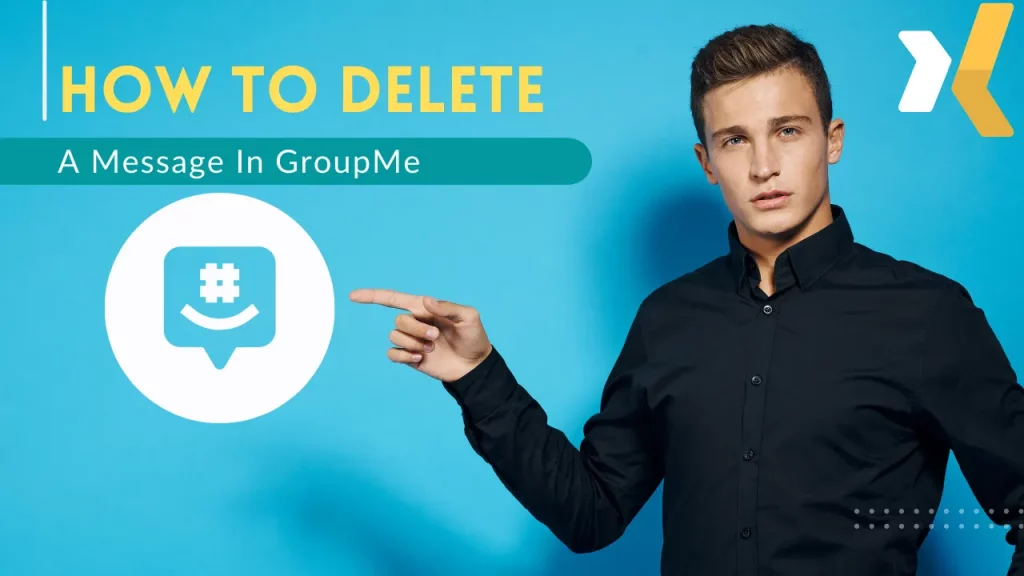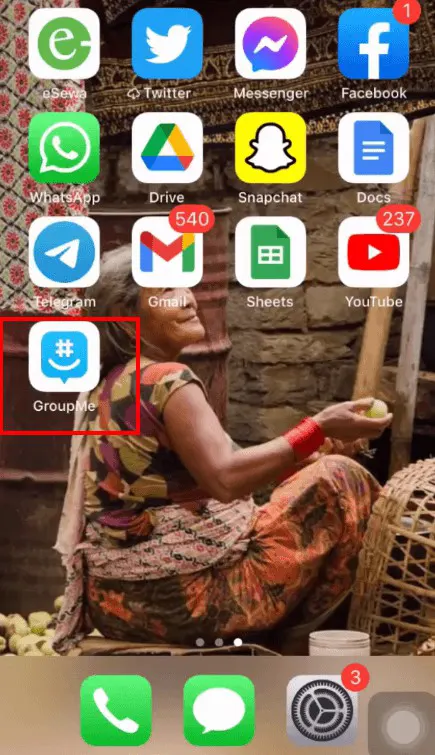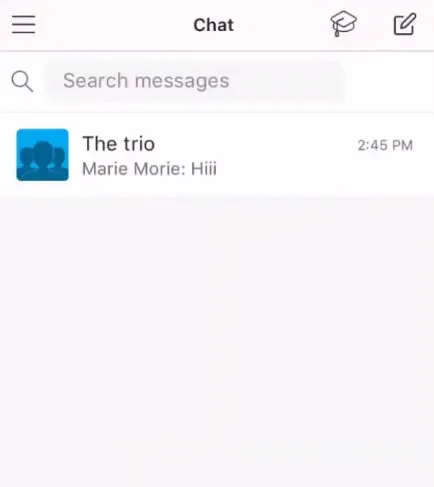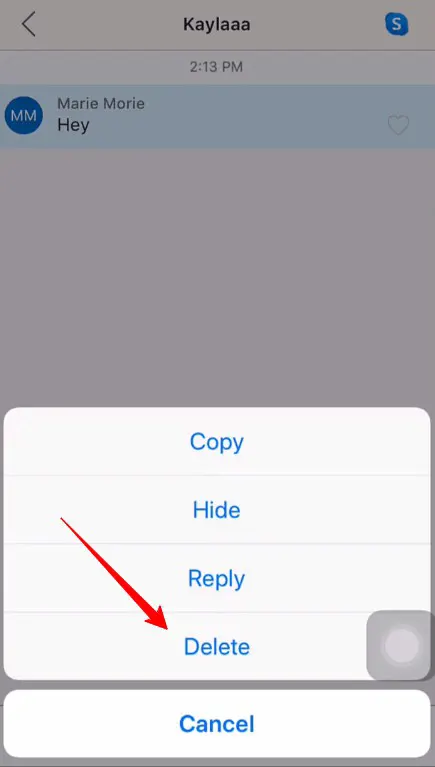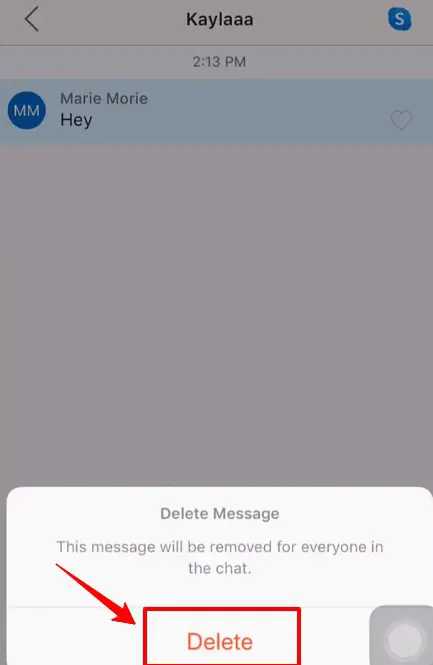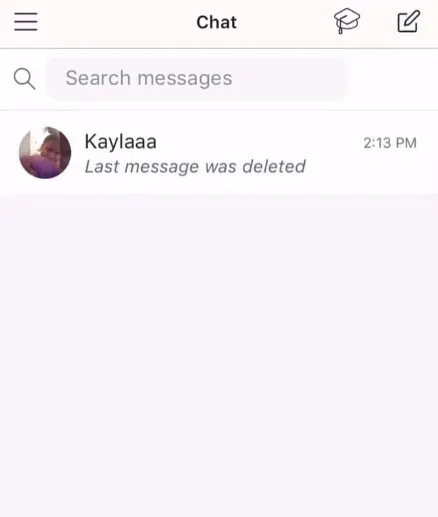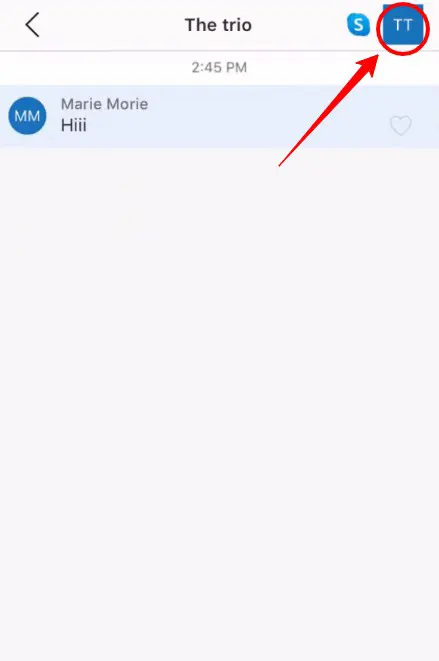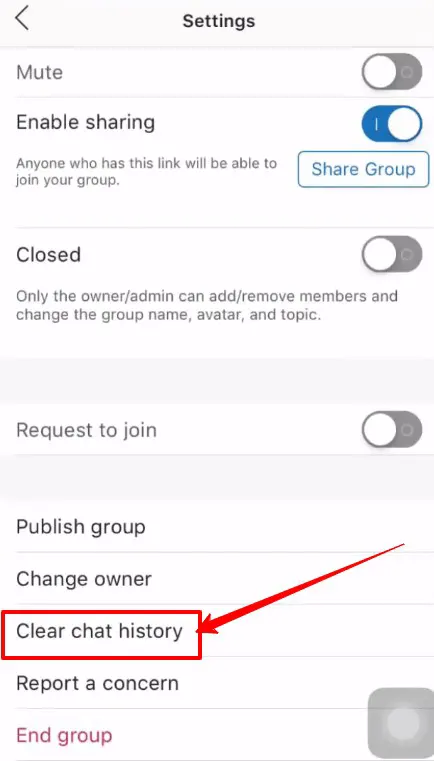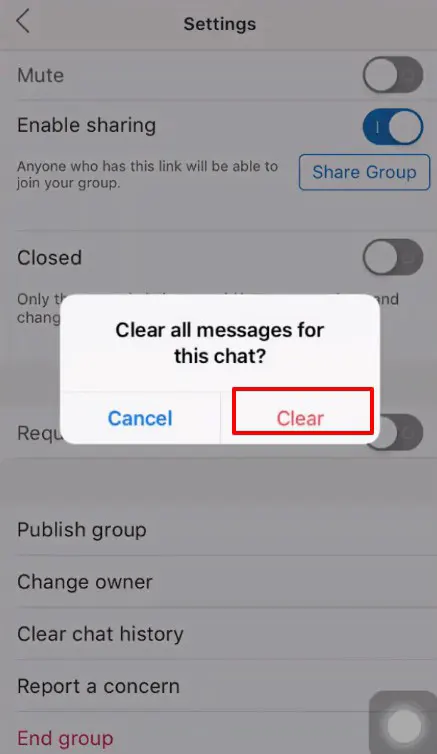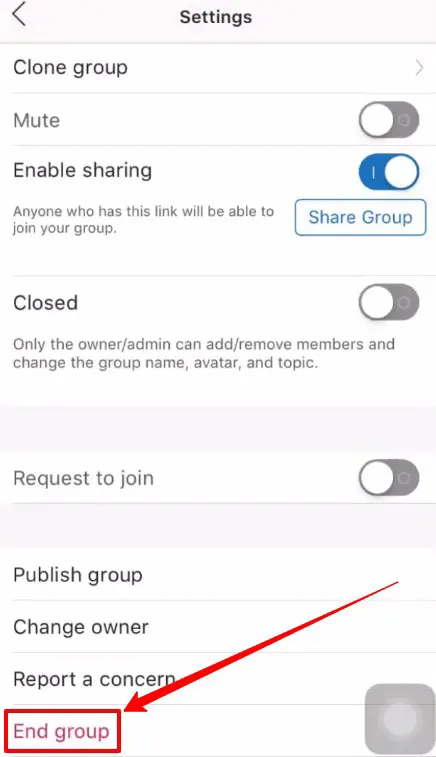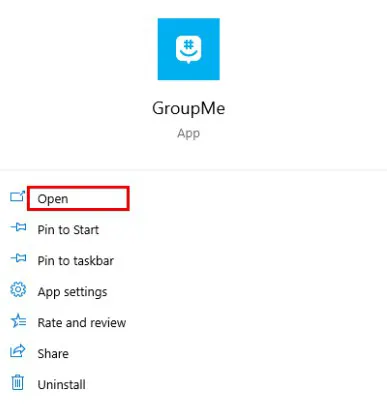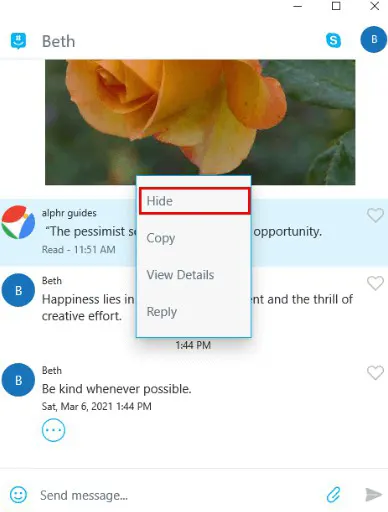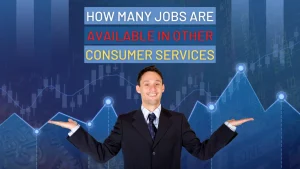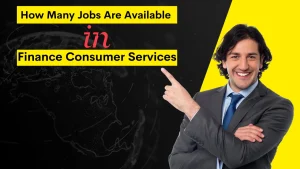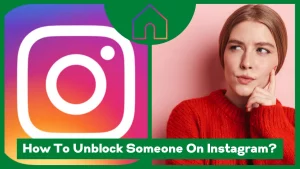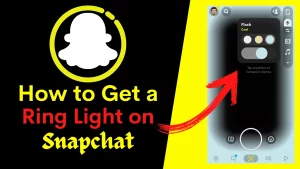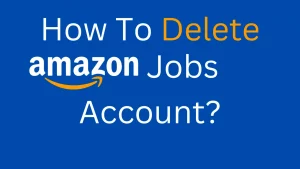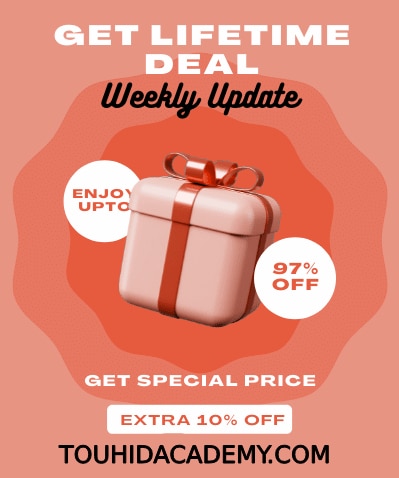Are you looking for how to delete a message in GroupMe? Well, it is effortless. It will take only a few moments how to delete messages from GroupMe.
GroupMe is a free application for group texting. It is an easy method to communicate with family and acquaintances. Even your friends who do not have smartphones may join; add anybody from your contact list, and they will be able to talk with the group immediately. GroupMe is available for Android, allowing you to remain in contact while on travel.
Even though we use the app for communication, at times, you may look for how to delete messages in GroupMe.This is because you may don’t want to see the message anymore. However, I will briefly discuss how to delete messages on GroupMe in this content.
Table of Contents
ToggleHow To Delete A Message In GroupMe Mobile Application?
If you are new to GroupMe, you might want to know how to join GroupMe with a link. It’s easy. But after joining the group, some chat may bother you, which you don’t want to see again. Now I will discuss how you can delete that particular message.
The process of how to delete GroupMe messages is straightforward. If you have been chatting with someone on GroupMe for a time and decide you no longer want to keep a particular line of messages, you may delete the whole message thread. If you want to know, you will have to stay with me.
-
Delete a Specific Message
Launch the GroupMe app on your phone first. Both Android and iOS take identical steps.
Once you log in, the chat window displays your ongoing conversations.
Select the conversation you want to remove the message by tapping on it. If you tap on the message you wish to remove, a menu with options like copy, hide, reply, and delete will display. Since you do not want this message, just hit the delete button.
Over again, clicking “Delete” ensures that you want to remove that specific message.
The message will then be erased, as you can see.
-
Clear Chat History
To delete all chat history at once, go to the menu in the top right corner of the screen.
Select “Settings” by scrolling down the screen.
Then choose clear chat history > clear.
GroupMe will erase every conversation you have ever had on the platform. You can see that the option for chat has been removed.
-
End Group
To delete a conversation thread permanently, click the option in the conversation’s upper right corner. After that, choose settings > End group. Selecting this option may permanently remove a chat from your history, which will no longer appear in the chat list.
This is how you remove messages from the GroupMe mobile apps.
How To Delete A Message In GroupMe PC Application?
It is possible to hide GroupMe conversations, but doing so will only make them invisible to you on your personal computer. One cannot delete GroupMe conversations. On the GroupMe website, there is no option to delete GroupMe discussions.
- Launch GroupMe and ensure you use the app rather than the online version.
- Select the chat avatar that contains the message you want to view.
- Right-click on the chat head and select “Hide Message” from the menu to hide the message.
Final Words
So as you can see, it is a straightforward process how to delete a message in GroupMe.You can delete a particular message or a chat history and remove the entire group by ending it. You can do whatever you want. The choice is yours if you want to delete messages or chat history or end the group.
I hope you have understood how to delete GroupMe messages. Let me know if you find it difficult how to delete messages from GroupMe. I will be happy to help you.
Also, let us know your opinion on how to delete messages in GroupMe.
FAQ’s
Why Can I Not Delete GroupMe Messages?
Microsoft created the app GroupMe. This application is available for both PC and Android. You may remove a specific message from your mobile app. However, you cannot erase the message on GroupMe’s PC edition. It features a hidden option instead of a delete option. In short, you may delete messages from your phone but not your PC or web.
How Can You Remove Individual GroupMe Messages?
To delete particular messages from the GroupMe mobile application, follow these steps:
- Open the chat from which you would like to remove the message.
- select the message you want to remove, then press and hold it or click the three dots beside it.
- Choose Delete and then the Delete option again when a confirmation popup appears.
Can New GroupMe Members Read Previous Messages Of The Group?
When you add a new member to the group, you may worry about whether they can access previous messages or not.No, they cannot do so.
GroupMe will notify your group members that one person has been added to the group. However, the new member will not see or be alerted of previous messages. The new members may view new messages only.
Are GroupMe Discussions Safe?
Chats on GroupMe can be private. Any information about the users will be exposed. According to one of its policies, the app will never disclose details, including conversations, with anyone. Your direct communications to other users are confidential and secure.
Is A Hidden GroupMe Message Means Deleted?
The GroupMe app has both a hide and a delete option. However, the hide option is accessible on the PC application, and the delete option is available on the mobile application.
Hiding a message from the list does not imply that it has been removed. Hiding the conversation removes it from the chat interface, and you may unhide it at any moment. You will not get a direct message notice when you start a conversation. You must unhide the conversation to view and reply to the message.