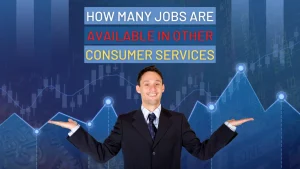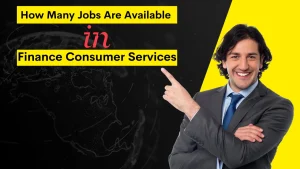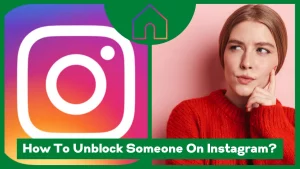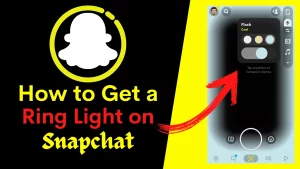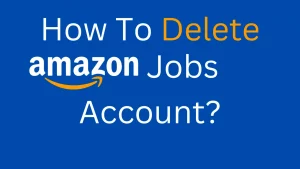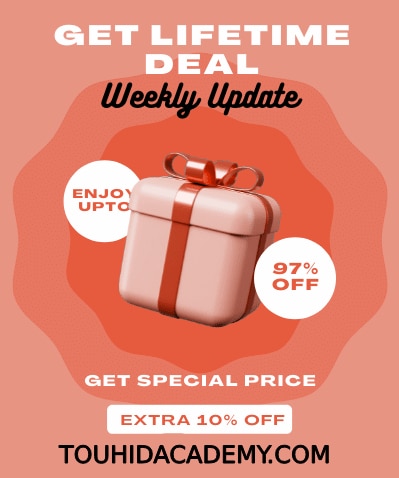There is no fear of being lost when you have your smartphone in your hand. Google Maps makes it simple to travel to any location, and this app also notifies me about traffic to my work.
How can you keep track of the traffic at your workplace? It’s simple. Please read the entire post to learn how to check traffic to work and how Google does it efficiently.
You may also like this article:
Clickfunnels Supplement Funnel
Table of Contents
ToggleWhat Is Google Maps And How Will It Monitor Traffic To My Work Or Home?
Google Maps is a technological platform that provides precise data on geographic areas and locations worldwide.
Satellite images, aerial photos, Streetview, 360° experiential panoramic views of streets (Street View), actual traffic conditions, and route maps for walking, driving, biking, flying (in beta), and taking public transit are all available on Google Map.
The Google Maps interface is incredibly user-friendly. You only need to sign in to your Google account and enter the location where you want to travel or what you want to learn more about a specific location.
Google is continuously developing new and exciting features. Now you can see the locations of grocery stores, takeaway restaurants, motels, petrol stations, pharmacies, and coffee shops, along with other services. Another useful feature added by Google is the ability to view traffic conditions. Using Google Maps, you can quickly check the traffic situation in your area.
How To Fix Home Or Work Location In Google Maps
If you want to keep track of the traffic conditions in your area, you can connect your work or home address to your Google account so that you may check it whenever you want. So then, Google Maps will be able to provide a traffic report for you.
You may make any changes to your Google account from any device. As a result, you can effortlessly configure your work or home address using a laptop, computer, or tablet.
Set up an address on a computer
- Go to your browser’s search bar and type in “Google Maps.” Make sure your Gmail account is set up in your browser before proceeding.
- When you’ve found the Google Maps interface, go to the top left corner and select the menu button.
- After you’ve opened the menu, go to “Your Places”> “Labeled.”
- Then, to set your address in your Google account, click on work or home.
- You will be able to examine the traffic condition in real-time after inputting the addresses.
Set up an address on Android or IOS
Follow these procedures to set up your addresses on your mobile devices: Open Map on your phone or tablet.
- At the bottom of the interface, there is a “Saved” option.
- After clicking “Saved” > “Labelled, “you’ll be given a choice to choose your home or work address.
- Enter your home or work address.
- Your account saves your work or home address. You can modify it using the same methods if necessary.
How Can I Use Google Maps To See Live Traffic To My Work?
After configuring your location, you may explore various routes to your destination and pick which is the fastest for you by viewing real-time traffic conditions.
Track Traffic on Computer
- Open your browser, Sign in to your Gmail account and open your Google Maps.
- Go to the menu and choose your addresses, or manually type addresses into the search area.
- Add your starting location.
- Select traffic from the menu by clicking the menu icon.
- The current traffic situation is displayed then. Based on the severity of the traffic, roads will be tinted in multiple colors:
- Green denotes no traffic, orange denotes light traffic, red denotes moderate traffic, and dark red denotes heavy traffic.
Pick the Live Traffic tab to obtain the most up-to-date data in real.
Track Traffic on Mobile Device
- launch the Google Maps app and select “Explore.”
- To see your route, select either Home or Work.
- You may now see details about your travel back or forth to work. You’ll be notified of any delays, traffic congestion, or roadworks on your route. You may also see alternate routes and an estimated arrival time to your location.
How Does Google Maps Keep Track Of Traffic Statistics?
Google Maps will show you the current traffic situation on the road. But how does Google execute this? How do they keep track of the traffic condition in many locations simultaneously?
We agree to Google’s terms and conditions when utilizing their services.
One of the terms is that Google will track our movements. While walking outside, we use Google maps to keep track of traffic. Google also keeps track of transportation speeds since Many automobiles use GPS (global positioning system). When these trains or automobiles move slowly, Google recognizes that there is more congestion on this road and informs others about the traffic congestion.
As a result, Google analyzes our data to determine which locations are congested and which have moderate traffic.
Conclusion
Google Maps already provides a lot more than just navigation. You have complete freedom to travel wherever you choose. On your commute to work or home, you may come across various exciting features.
You may find all of these routes using Google Maps. It assists me in locating traffic to my work or home, and I am capable of arriving at the location on time and planning when to begin and arrive at work on time.
Frequently Asked Questions
How can I monitor traffic at work?
Launch the “Google Maps” application and type “Home” or “Work” into the search box. To enter navigation mode, choose the navigation icon. Make a beginning point (Home or Work). Select “Traffic” from the upper-right corner icon when navigating.
How can I activate traffic overlay?
-
- Discover out about traffic, public transportation, or the terrain using overlay.
- On your mobile device, click on the Google Maps application.
- Tap Layers in the upper right corner.
- Select the map you seek, namely default, satellite, or terrain.
- Select the map details, namely public transport, traffic, cycling,3D, street view, etc.