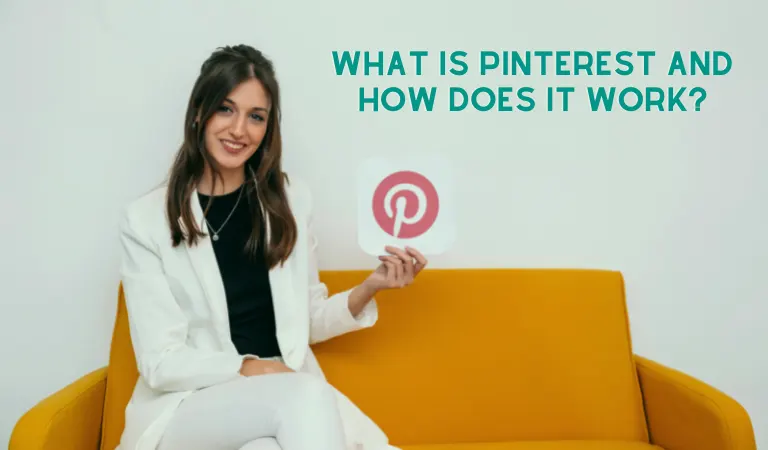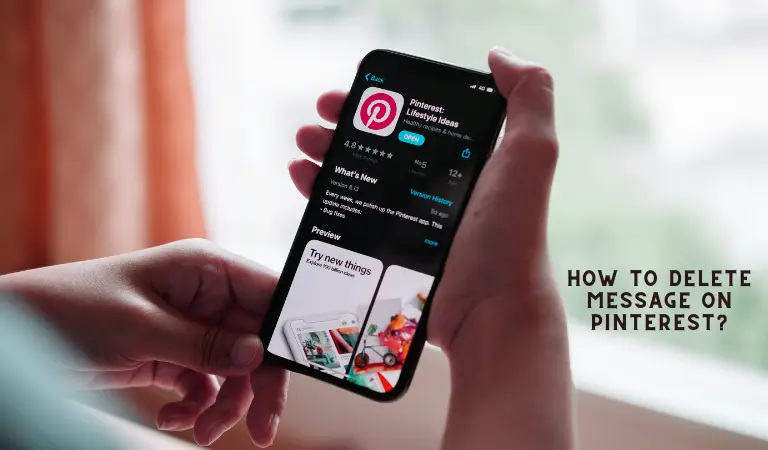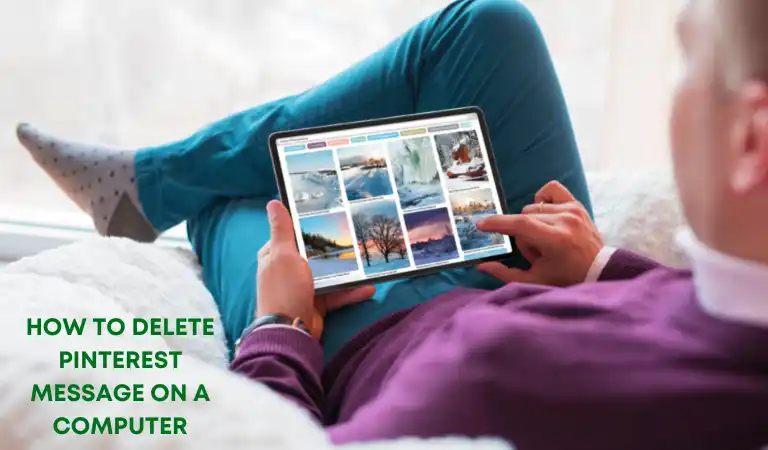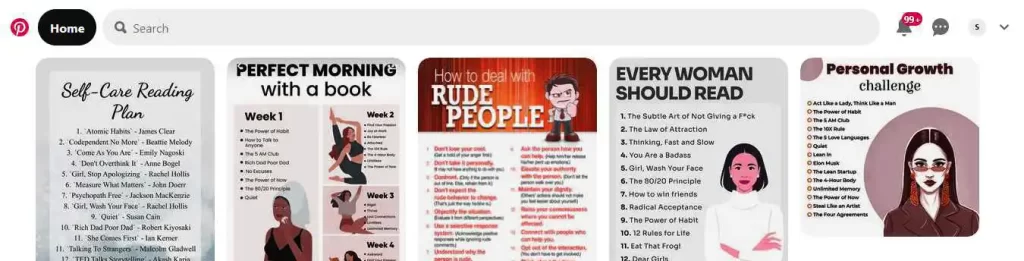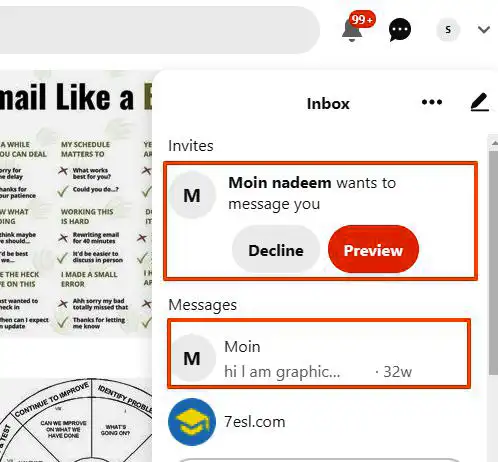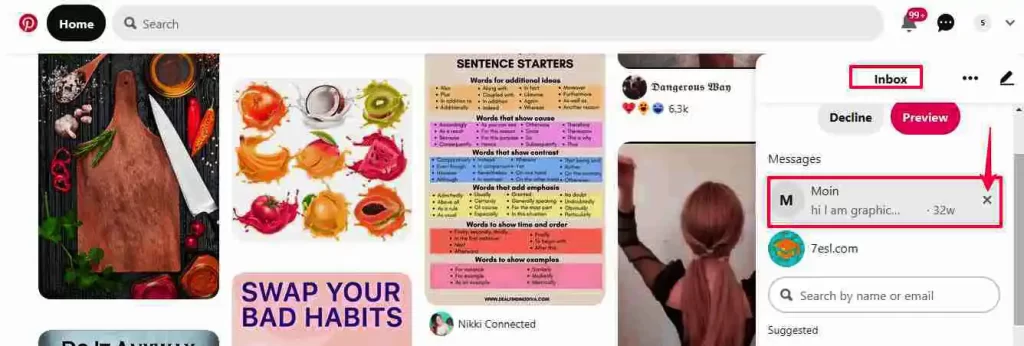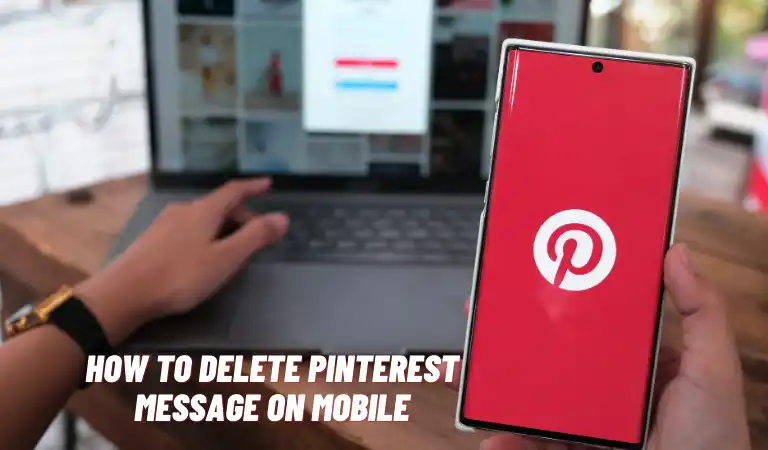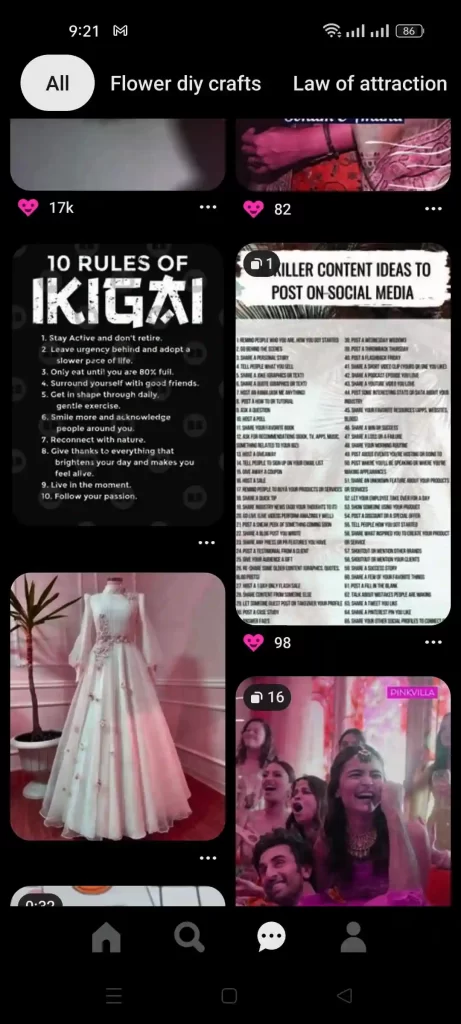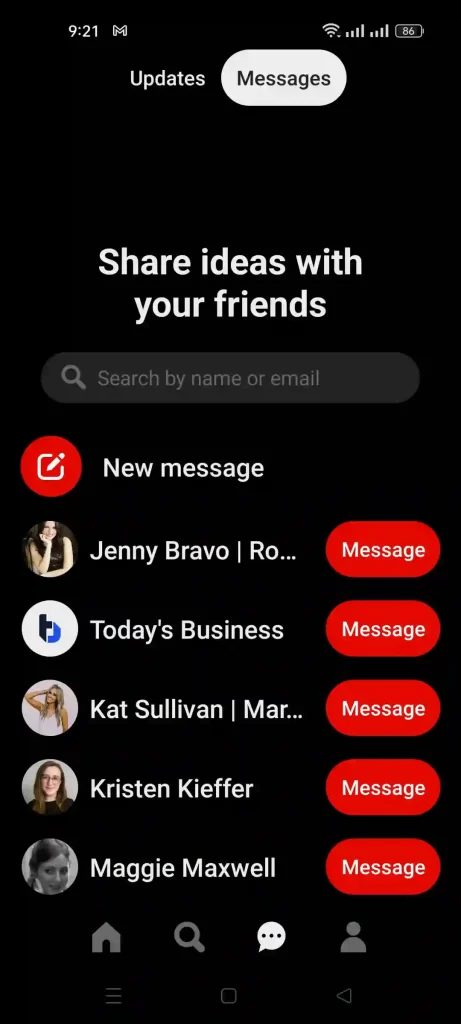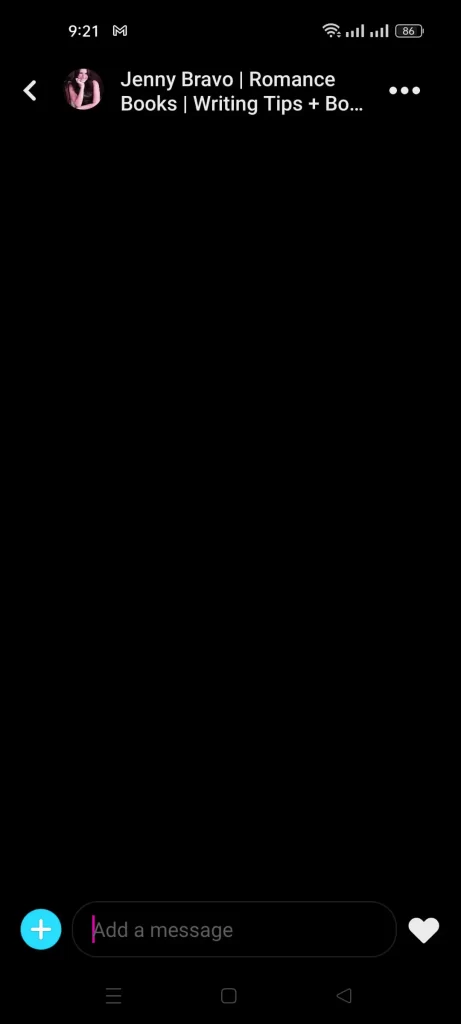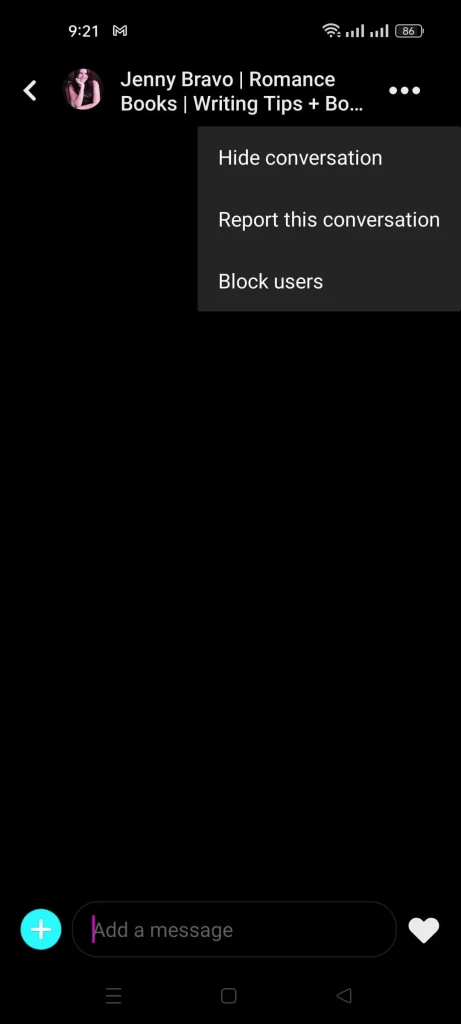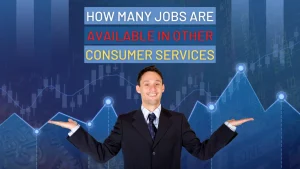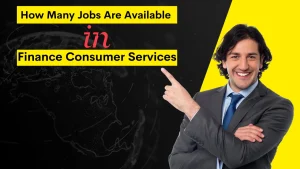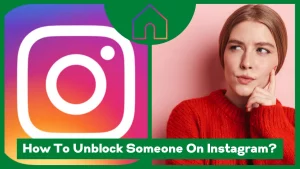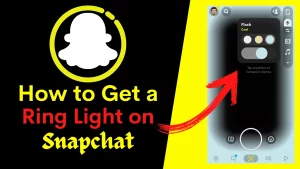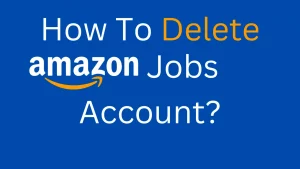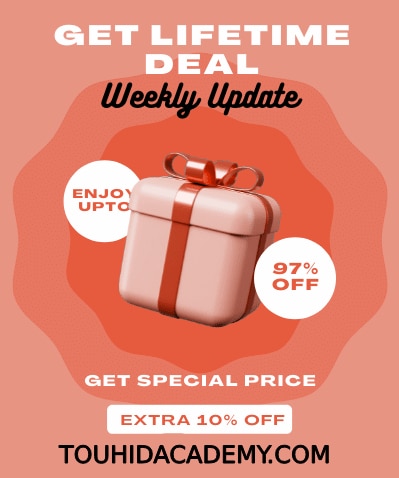Are you having trouble deleting your Pinterest messages? You’re interested in finding out how to delete messages on Pinterest? Fortunately, I have the answer for you!
You may find specific conversation heads unpleasant or have decided to maintain just the most essential chats in the chat interface. Therefore you’ll need to delete the others. This is a simple job that you can do on both computers and mobile phones.
In this tutorial, you’ll learn how to delete messages on Pinterest using several ways and processes.
You may also like this article:
Clickfunnels Supplement Funnel
Table of Contents
ToggleWhat Is Pinterest And How Does It Work?
Pinterest is a well-known social networking site similar to Facebook and Twitter, except that it focuses on individual sharing and status updates. Using Pinterest, you can create a virtual bulletin board in which you might “pin” your hobbies, loved things, and ideas simply and easily.
Creating your boards on Pinterest isn’t the only thing you can do with it. You may also follow the pins made by your friends and other users, who are referred to as “pinners,” on the site. It’s easy to add new pins to your boards while exploring Pinterest.
To start using Pinterest, Create an account, log in, then either like or start a new post.
Product Pins enable Pinterest users to view your latest product offerings immediately on the platform. Following a person or board on Pinterest lets them know you’d want to see more of their work. Your home feed will begin to fill with their Pins soon enough.
Pinterest can play a role as an effective social media marketing platform . If you are interested about social media marketing, Keys To Successful Social Media Marketing article may help you.
How to Delete Message on Pinterest?
Even though you may choose to hide any Pinterest message, there is no way for you to remove it entirely from Pinterest itself. Pinterest is becoming popular in recent times, with more people creating accounts and using it every day for entertainment. However, many Pinterest users cannot remove a message or a discussion.
However, many are unaware that the program no longer offers a distinct delete button. Instead, it added a hidden option.
You can hide messages by following the steps described here :
How to Delete Pinterest message on a Computer
Step 1: Login to your Pinterest account from the computer.
Step 2: Check the upper right corner of Pinterest’s main page. You’ll see different options, including messaging, notification, and account icons.
Step 3: To access Pinterest’s Inbox, tap on the message sign.
Step 4: Check your Pinterest inbox to see the discussions you’ve had with the people you’ve followed.
Step 5: You may remove a conversation by pointing your cursor at the user’s name and clicking the X button next to their name. To remove the conversation from your inbox, click on the X symbol.
How to Delete Pinterest Message on Mobile (Android and iPhone)
The following are the procedures to take to hide a chat on Pinterest:
Step 1: Launch the Pinterest app on your smartphone or tablet.
Step 2: you may find the Messages icon at the bottom-right corner of the interface. choose the Message icon from the menu
Step 3: You will be sent to the area titled “Updates.” To access the Message area, you must first choose “Messages” from the menu bar.
Step 4: In the Messages area, you’ll have all the chats and discussions you had before. To remove or hide a person from your chat screen, you must first access the chat screen of the individual you would like to delete or hide.
Step 5: The three dots symbol will appear on the top right side of the chat screen. Click on it to open the menu. All you have to do is tap on it.
Step 6: It will provide you with three alternatives: Hide dialogue, which will remove the communication from your inbox. Another is to report the conversion if you find the person offensive. Finally “Block User “option is to block the person. Choose any of the options you want according to your preference.
Conclusion
Pinterest does not offer a button that allows you to directly unsend a message. When a message is sent to a Pinterest account, it cannot be rejected or deleted. You are in luck since you can hide the message from the chat interface, report either the chat or the user, or ban the user entirely.
You may hide messages by using either an Android device or a personal computer; this does not erase the messages forever; instead, it only hides them from view in the chat area.
I have high hopes that my guide on how to delete messages on pinterest will assist you in discovering a means to remove messages that are causing you distress.
FAQ’s
Can you make Pinterest private?
Yes. After creating a Pinterest board, you may keep it private. Just go to the settings of your board and touch or click on the button that reads “Keep This Board Secret.” That’s all there is to it! To return to “public,” repeat the instructions above but turn the option to “Off.”
Do messages disappear on Pinterest?
On Pinterest, users are unable to erase messages that they have written. You can keep one hidden. You may hide a conversation from the chatting interface by pressing and holding on to the message, then selecting the Hide Conversation option from the menu that appears. If another person responds to your message or provides you with another Pin, the chat thread will pop back up.
Are communications on Pinterest private?
To avoid confusion, it is vital to keep in mind that Pinterest communications are private. In other words, they’re not there to spread suspicious emails to the masses. So, keep your contacts specific and appropriate.