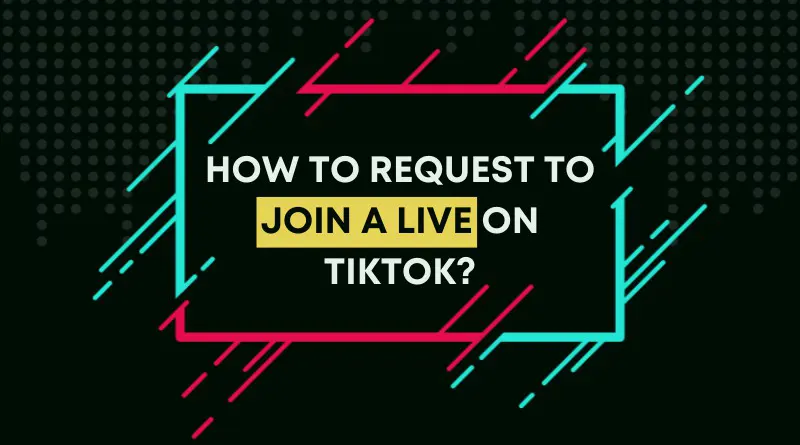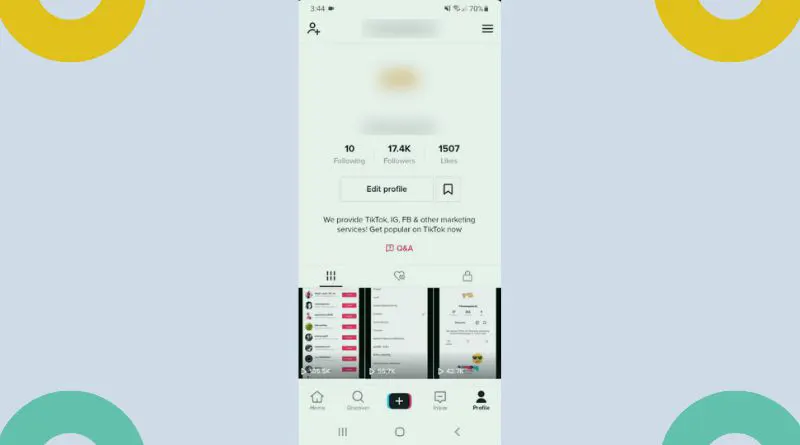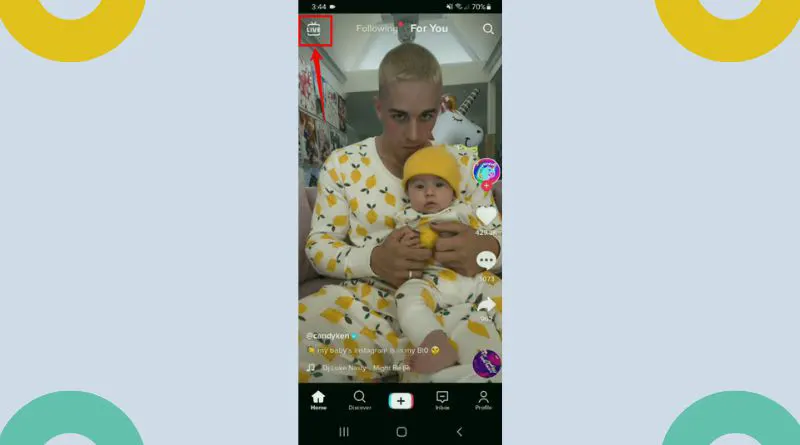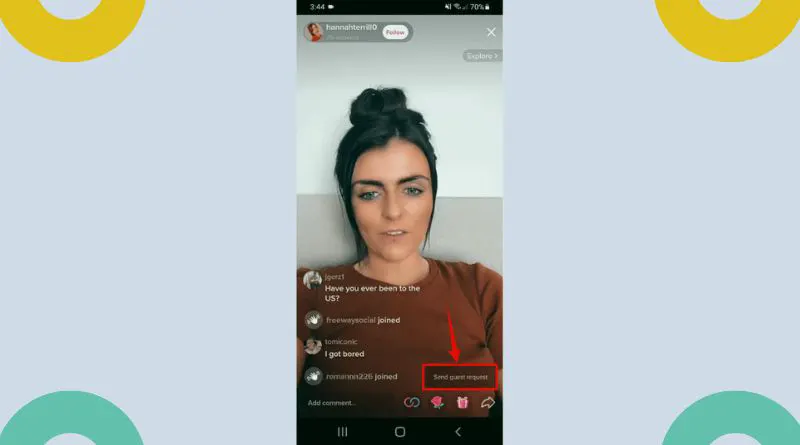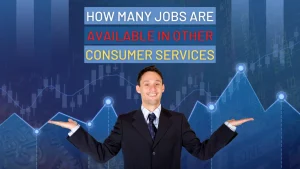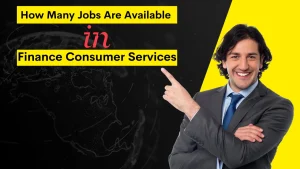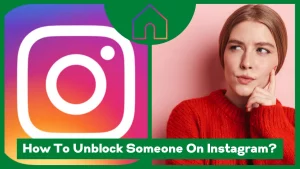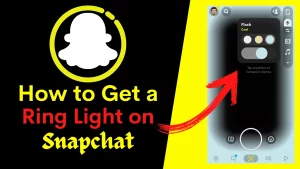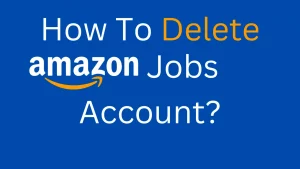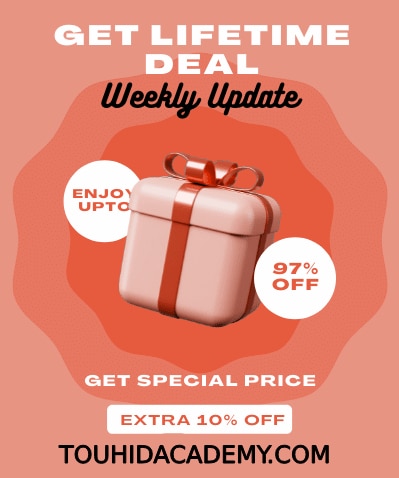Tiktok is quickly becoming one of the most widely used social media platforms. To have fun with friends, amuse others, or promote brands, people utilize TikTok to do so. Whatever the motive is, you may want to learn how to request to join a live on TikTok?
There is, however, no rocket science involved with operating TikTok. I will walk you through the steps necessary to let you know how to join someone’s live on TikTok. You will just need to conduct a few procedures. Please allow me to go through the details and explain everything further.
You may also like this article:
Clickfunnels Supplement Funnel
Table of Contents
ToggleWhat is TikTok Live?
Tiktok live streaming is the ability to send a video stream over the Internet at any time utilizing the TikTok app without recording and storing it. The live feed will be viewable to TikTok users and the media platform where hosts or connections share the live stream.
TikTok lives enable real-time interaction between users and creators. Users 16 and above may start lives, while individuals 18 and up can send and receive prizes throughout a LIVE.
Brands use TikTok live to promote their products. If you are interested to know about TikTok branded content, You may read my article on TikTok branded content examples.
Make sure to follow TikTok’s Community Standards and Terms of Service to help foster an enjoyable, positive, and secure TikTok environment.
Streaming live on TikTok lets you interact with your fans and establish a network. The app provides options to improve the environment for artists and fans when going live.
How To Request To Join A Live On Tiktok?
The power of TikTok marketing cannot be overlooked now when social media is dominating the marketing sector. TikTok live is one of the great ways for TikTok marketing.
However, do you want to learn how to join someone’s live on TikTok?To put it simply, it’s not hard at all. Simply maintaining the instructions outlined in this section is all you require.
- After successfully logging in to your TikTok account, go to the home page.
- Choose the “live” symbol in the display’s upper left-hand corner.
- Now you need to locate the Livestream that you want to participate in.
- After that, choose the option to” send guest request” in the screen’s bottom right corner.
- That’s all there is to it. After that, TikTok will send a notice to the host of the Live. If the host decides to let you participate in the Live on TikTok, you will be allowed to do so.
Final Verdict
TikTok lives allow users to earn money and acquire popularity on the platform by broadcasting themselves live. When content producers and businesses go live on TikTok, they have a tremendous chance to communicate in real-time with their respective audiences.
You should now know how to join someone’s life on TikTok. You may request to join someone else’s live stream by following the steps I explained previously.
I hope the information I provided on how to request to join a live on TikTok was useful to you.
FAQ’s
Why am I unable to connect TikTok lives?
The only users that can go live now are those with at least 1,000 followers. In addition, although the age limit to use TikTok is 13, producers must be at least 16 years old to live broadcast. They may launch the app, hit the create option, and then slide down to the Live tab at the bottom.
How can I allow someone to attend my TikTok live?
When you go live, an option appears on the bottom left side. Tap it to get a list of live stream participants. Once you click the invite button, the user will have 20 seconds to accept your invitation before it expires. TikTok will let you terminate the broadcast if they don’t join.
Viewers must watch the Livestream and click on a button with two smiley faces appearing in the comments area. The host will get a request to join the broadcast if you click it. If you want to attend a live stream, prepare beforehand with the host. If the request is approved, the display will be divided in half and counted to the guest’s arrival. A user’s Livestream will show on that screen, indicating that the two individuals are live streaming jointly.
Can you share with anyone to view your TikTok live?
A more significant number of viewers will be able to participate in the live broadcast if TikTok live is shared. Creators can invite their friends from various third-party applications, such as Facebook, Twitter, and Whatsapp, to see their lives and watch them on TikTok.
How many followers are required for TikTok verification?
A verified account is often designated for leading figures, companies, or content producers. TikTok considers the blue checkmark so seriously since they feel this should be reserved for accounts at threat of being duplicated. TikTok has strict standards that must be followed to be verified.
There is no minimum number of followers required to be verified. Instead, your account will need more incredible metric growth and performance. What matters is daily TikTok follower increase or increased video viewing times.
Why can’t I livestream on TikTok?
TikTok videos are expected to be shared publicly if the host adopts no privacy measures. However, if you cannot share a live on TikTok, the video owner may have disabled video sharing and downloading.
If so, the video’s creator has probably turned off sharing and saving for their TikTok posts. This restricts TikTok members’ sharing of their videos on other social networks.
Do lives on TikTok get saved?
TikTok keeps LIVE recordings to make LIVE Replays accessible for download; improves, promotes, and develops the service; personalizes the content; and prevents and responds to inappropriate content on the site according to their Community Standards.
After concluding a LIVE, the recording is accessible under Settings > LIVE Replay. You may revisit your Live, save it to the device, or remove it.